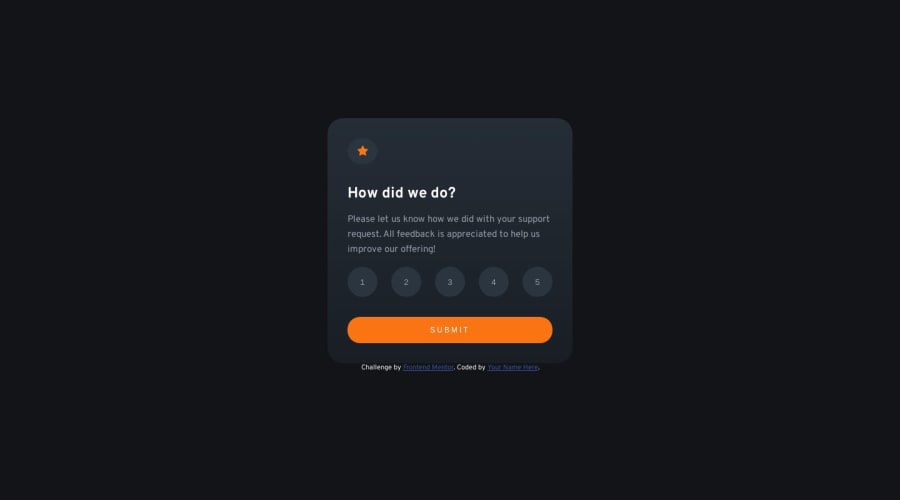
Design comparison
Solution retrospective
Please, could someone tell me how to make the following: I wanted to make a list of buttons with ul li, but I didn't understand how to put numbers in the center of the buttons with CSS, they were too high. That's why it is not a list now, just a div with buttons. Is it okay or with a list it would be better? What do you think?
Community feedback
- @adityaphasuPosted over 1 year ago
Hello!
While it's okay with a list or a div with buttons...Here you can actually pretty much do it with a form as well with
radiotype input buttons (those circle inputs with dots inside yes those) As we are taking the rating as an input from the user a form with input makes more sense. Using input buttons will actually also cut down your javascript a bit.Here's a basic rundown of how we are going to do it before I explain with code snippets: Add inputs and labels instead of buttons -> Style them using CSS -> Then see how we can simply use input
valuesto change the content of thank you pageOkay, let's begin!
- First, remove the buttons from the
.rateclass and wrap the.ratewith a<form>tag and move thesubmitbutton inside the form like this:
<form action="#"> <div class="rate> </div> <button class="submit" id="submit" type="submit">Submit</button> </form>- Make sure to add a
typeofsubmitto the button as we are now inside a form. - Now inside the
.ratediv, we are going to add 5 inputs and labels. Inputs will of the type="radio" and Labels will have the values 1-5 in them like this
<input type="radio" name="number" id="rate1" value="1"> <label for="rate1" class="numbers">1</label> <input type="radio" name="number" id="rate2" value="2"> <label for="rate2" class="numbers">2</label> <input type="radio" name="number" id="rate3" value="3"> <label for="rate3" class="numbers">3</label> <input type="radio" name="number" id="rate4" value="4"> <label for="rate4" class="numbers">4</label> <input type="radio" name="number" id="rate5" value="5"> <label for="rate5" class="numbers">5</label>- I have used the same class
.numberson the labels as you have on the buttons currently. You might wonder why we have used the samenameattributenumberfor all the radio buttons, it's because selecting any radio button in the group with the same names will automatically deselect any currently-selected radio button in the same name group and select the one you selected. - We have set
idon inputs andforon labels so that we know which label belongs to which input and in CSS we are going to use this which will be a huge help!
Now that we are done with some Html let's move on to the CSS part:
- You already have good
flexproperties on the.rateyou just need to addpadding: 2rem 0to give the container top and bottom padding. (We give the padding here because we are going to remove themarginin the.numbersCSS and add some new CSS to it) - Firstly we will hide the inputs by using
display: nonelike this:
.rate input { display: none; }- You might ask if we just set the display to none how are going to select inputs, remember we set
idandforfor our inputs and labels? these connect them to each other and when you say click on the label the input gets selected. - Now change the
buttonselector to.numbersselector (since we are going to style the labels and those have a class of.numbers) while keeping those styles. We are just going to add some few more CSS properties to and it should look like this :
.numbers { border-radius: 50%; width: 3rem; height: 3rem; background-color: hsl(213, 19%, 21%); color: hsl(217, 12%, 63%); display: flex; //These are the new ones that I have added justify-content: center; // don't forget to remove the margin property align-items: center; }- I have added
flexproperties so that the numbers inside the label will get centered inside it. - Now onto the CSS part where we want the label to get the color grey when an input is selected (remember those 2 are connected even if the input is not displayed it still gets selected if you click on the label)
.rate input:checked + label { background-color: hsl(216, 12%, 54%); // medium grey color: hsl(0, 0%, 100%); // white }- Let me quickly explain what we did here, we are saying inside the
.ratediv the input which is checked (input:checked)+(it's sibling) if it's alabelthen we add ab bg color and set text to white. basically, it means the label of the selected input.
Now that the CSS part is finished let's move to javascript since you have all the elements selected already in this regard you don't have to target more (I have modified my feedback according to the classes you have used)
- All of the stuff will be handled by your button only! Since we get that added functionality of the input buttons to get selected on click from the start we don't need
.forEachto listen for clicks individually now! That means less javascript code! - Remember we have given those values to each of our inputs? we are going to get the one for the selected one and just display the value of it inside the result like this:
submit.addEventListener("click", (e) => { e.preventDefault(); let selectedNumber = document.querySelector('input[name="number"]:checked').value; result.textContent = selectedRating; container.style.display = "none" container2.style.display = "flex" })- Let me explain the code I added: we pass an event (e) as a param and use
e.preventDefault()so that the form when submitted by our button doesn't refresh our page. - We make a variable (you can call it whatever you like I have used selectedNumber) and then we use
document.querySelector('input[name="number"]:checked').valueto get the value of the input which got selected (for example say if we click 1st label the 1st input would be selected and its value is 1 so we will get 1 here) and then we simply set theresulttext content to this variable we made! - Now we won't even need to use
.forEachand we can remove it.
This feedback is quite long I know and you might even feel this is unnecessary but if we can cut our code and make it simple then I say it's worth a shot!
Good luck and keep up the hard work!😊
Marked as helpful0@tired-herbPosted over 1 year ago@adityaphasu Thank you so much for your help! Your feedback is so helpful!
1 - First, remove the buttons from the
- @yefreescodingPosted over 1 year ago
👋 Hey, you've done a great job with this solution. After reviewing it, I have a couple of tips for you to enhance the readability, semantics, and overall structure of your code. Additionally, I have a solution that might address the question you posed to the community.
First tip:
Incorporate more semantic HTML. In your component, you've extensively used <div> elements, which is generally considered a suboptimal practice:
In your component you used a lot of <div>, that is considered a bad practice:
❌ <div class="container"> <button> <img src="images/icon-star.svg" alt="star"> </button> <h1>How did we do?</h1> <p>Please let us know how we did with your support request. All feedback is appreciated to help us improve our offering!</p> <div class="rate"> <button class="numbers">1</button> <button class="numbers">2</button> <button class="numbers">3</button> <button class="numbers">4</button> <button class="numbers">5</button> </div> <button class="submit" id="submit">SUBMIT</button> </div>A better solution would be something like this:
✅ <main class="wrapper"> <div class="container"> <div class="container_icon"> <img src="images/icon-star.svg" alt="star icon"/> </div> <h1>How did we do?</h1> <p> Please let us know how we did with your support request. All feedback is appreciated to help us improve our offering! </p> <form class="container_form"> <fieldset class="rate"> <label for="star1" > <input id="star1" type="radio" name="rate" value="1"> 1 </label> <label for="star5" > <input id="star5" type="radio" name="rate" value="1"> 2 </label> // rest of the inputs... </fieldset> <button class="submit" type="submit">SUBMIT</button> <form> </div> </main>Things I changed:
- Wrapped all the component inside of a <main> container
- The image of the star icon should be wrapped in a <div> not a <button>
- Replaced
<div class="rate">for a<form class="rate"> - Used <label> elements associated with each radio input for better accessibility and user experience.
- Changed the "SUBMIT" button to a proper <button> element with the type attribute set to "submit" for proper form submission.
Regarding to your question "Is it okay or with a list it would be better? What do you think?".
I think there's no reason why you should use a list in this case, so you do not have to worry about it.
I hope these tips could help you become a better front end developer!!
Marked as helpful0@tired-herbPosted over 1 year ago@yefreescoding Thank you so much for your feedback! I really needed this information and it is so helpful! I will definitely use it in my projects.
1
Please log in to post a comment
Log in with GitHubJoin our Discord community
Join thousands of Frontend Mentor community members taking the challenges, sharing resources, helping each other, and chatting about all things front-end!
Join our Discord
