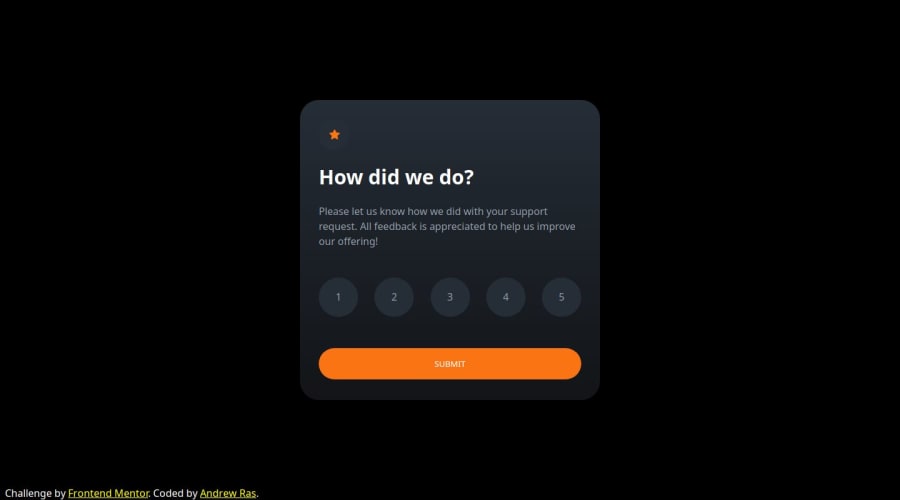
Design comparison
SolutionDesign
Solution retrospective
This project made me realize that I needed to use less classes and use more id in HTML. So for now on whenever I make a container or a message that I'll only be using once I'll make sure to use 'id' to label it rather than 'class'. My only roadblock in this project was working with SVG, and I never figured out how to resize them properly. I was able to have a workaround and add a wrapper to the star SVG to add its background though. I also noticed that my background doesn't look the same as the sample and I couldn't figure out why.
Community feedback
Please log in to post a comment
Log in with GitHubJoin our Discord community
Join thousands of Frontend Mentor community members taking the challenges, sharing resources, helping each other, and chatting about all things front-end!
Join our Discord
