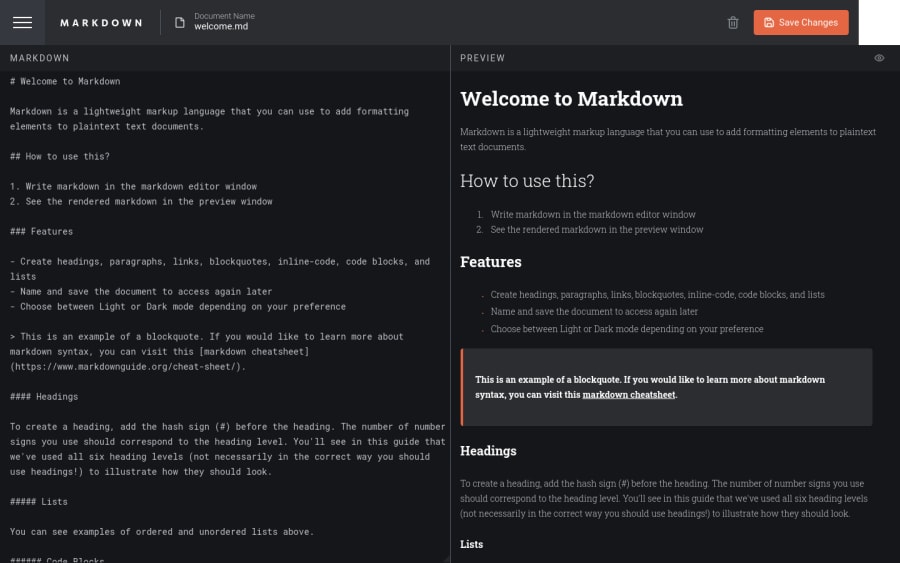
Submitted almost 2 years ago
In-browser markdown editor
#react#styled-components
@nablanco
Design comparison
SolutionDesign
Solution retrospective
The key challenge for this project was not converting markdown to JSX, but instead managing user's markdown documents. I tackled this by using React context to create a document context which managed all CRUD operations. I decided to use localStorage to store user's documents, as I wanted to keep this a pure frontend project. To convert markdown to JSX, I used a converter found on npm which worked very well (markdown-to-jsx). For the theme, I also use React context.
Community feedback
Please log in to post a comment
Log in with GitHubJoin our Discord community
Join thousands of Frontend Mentor community members taking the challenges, sharing resources, helping each other, and chatting about all things front-end!
Join our Discord
