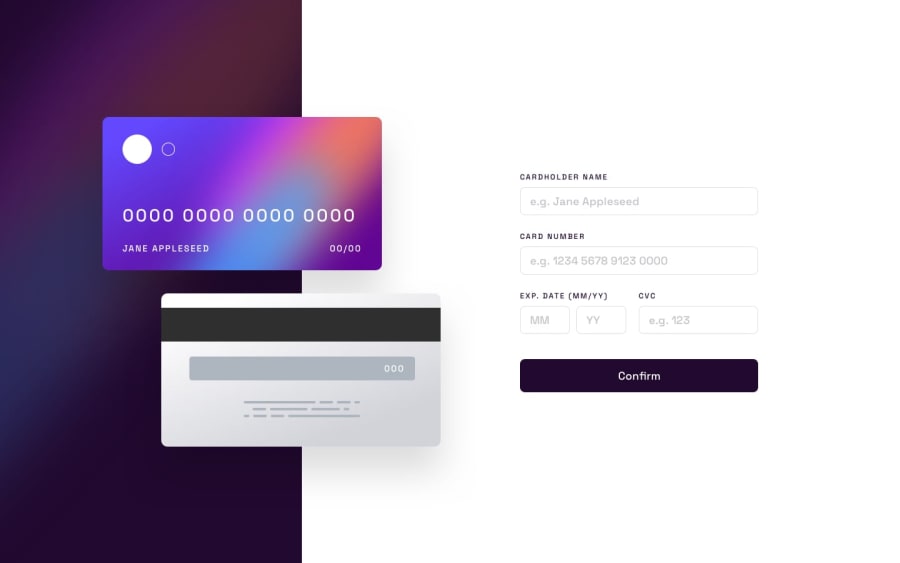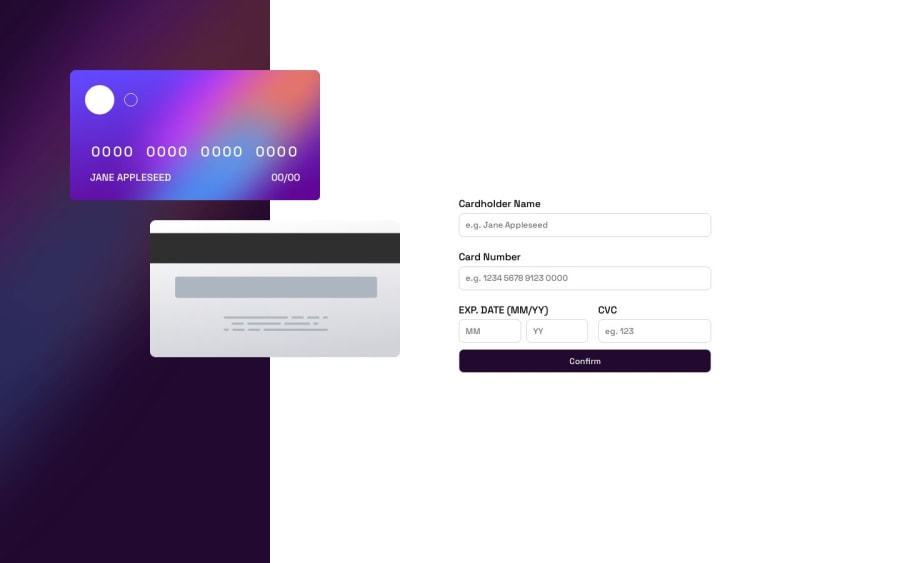
i used flexbox and media querries and position absolute
Design comparison
Solution retrospective
making this website responsive was a little difficult and i am unsure about it because its not responsive on all devices and also when positioning the cards was a little bit of challenge because i rarely use position absolute
Community feedback
- @RoksolanaVeresPosted about 1 year ago
Hi, Sarosh! I feel your pain: for me, card positioning in this challenge was also one of the most difficult parts. I did it with position absolute as well. Actually, your solution looks really nice, just add more media queries to change the position of the cards whenever they overlap other content. I tried to make your page more responsive and suggest the following media queries (but obviously you can make something different):
@media screen and (max-width: 1300px) { .cardBack { left: 7rem; } .cardDate-cvc { flex-direction: column; } } @media screen and (max-width: 1080px) { .cardFront { left: 1rem; } .cardBack { left: 1rem; } } @media screen and (max-width: 880px) { .cardBack img { width: 15rem; height: 8rem; } .cardBack { top: 25rem; left: 5rem; } .cardFront { height: 8.3rem; width: 15rem; top: 15rem; left: 3rem; } .cardDetails img { width: 2.8rem; margin: 1rem; } .cardNumber { word-spacing: 1px; letter-spacing: 1px; font-size: 1rem; margin-top: 0.8rem; } .cardName { font-size: 0.5rem; margin: 0.5rem 1.5rem; } } @media screen and (max-width: 680px) { .container { display: flex; flex-direction: column; } .leftContainer { background-image: url(../images/bg-main-mobile.png); background-size: cover; height: 13rem; width: 100%; } .cardBack { top: 2rem; left: 5rem; } .cardFront { top: 7rem; left: 2rem; z-index: 1; } .rightContainer { width: 100%; margin-top: 3rem; } form { width: 80%; } }Besides, I've noticed that the background image in .leftContainer repeats in large screens. Just add this property:
.leftContainer { background-repeat: no-repeat; }And one last thing: you made the confirm button through input type="text". But it's actually a button. You should do it either with the input type="submit"
<input type="submit" class="confirm" value="Confirm" />or with a button tag with type="submit":
<button type="submit" class="confirm">Confirm</button>That's all that I've noticed. Keep going and happy coding 🙂
Marked as helpful0
Please log in to post a comment
Log in with GitHubJoin our Discord community
Join thousands of Frontend Mentor community members taking the challenges, sharing resources, helping each other, and chatting about all things front-end!
Join our Discord