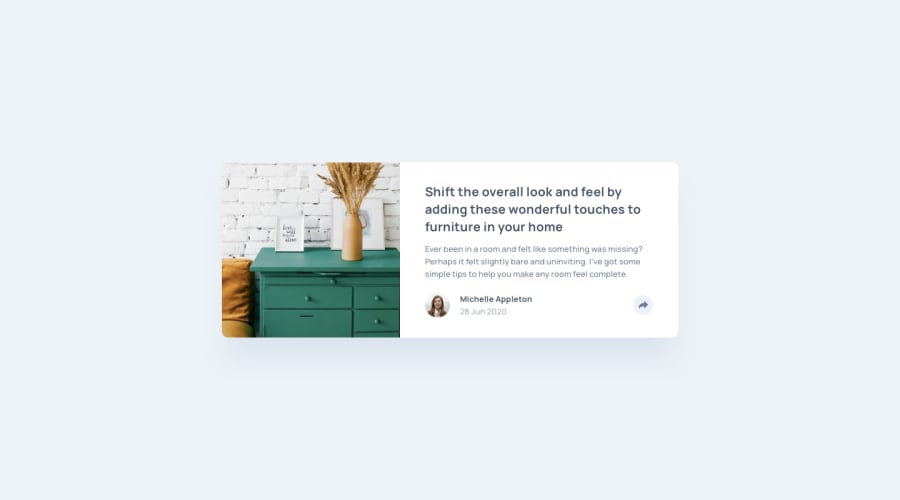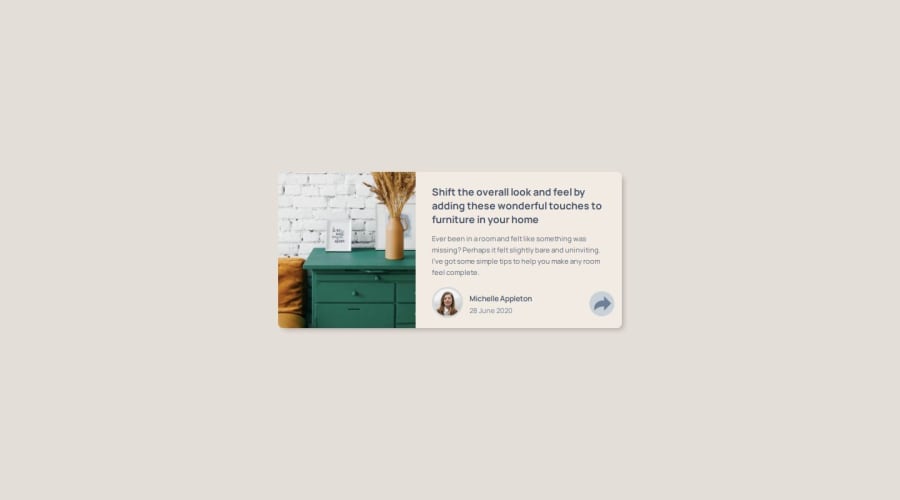
Design comparison
SolutionDesign
Solution retrospective
What are you most proud of, and what would you do differently next time?
mapped out the mobile width and media queries better. I got the mobile footer overlay done but I never could sync it with the arrow button. Also frustrated the tooltip doesn't load on first click, maybe I need to add another element over it that's transparent.
What challenges did you encounter, and how did you overcome them?too much code, wrote many lines, ready to move on
Community feedback
Please log in to post a comment
Log in with GitHubJoin our Discord community
Join thousands of Frontend Mentor community members taking the challenges, sharing resources, helping each other, and chatting about all things front-end!
Join our Discord