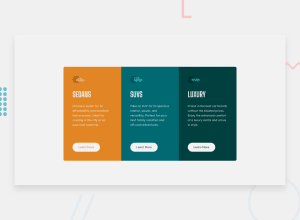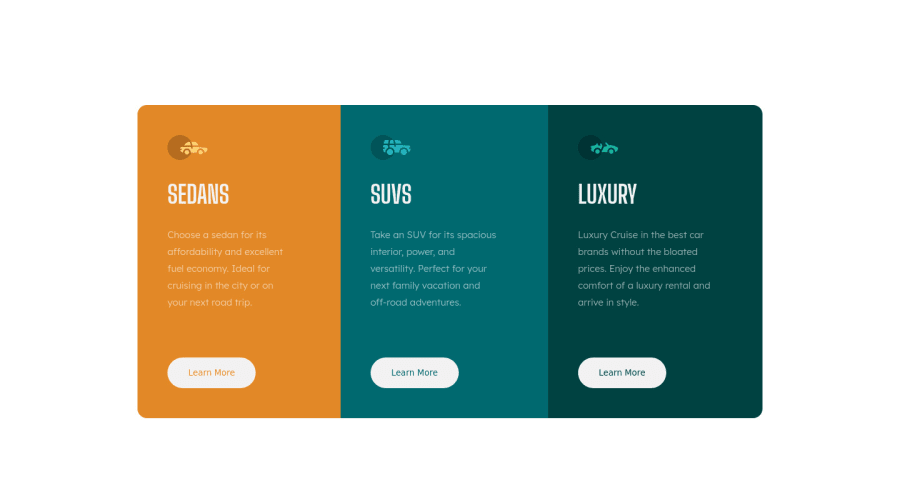
Design comparison
SolutionDesign
Solution retrospective
Any feedback would be highly welcome. Also is it okay that I do not want to use bootstrap and other frameworks necessary in some cases because I want to sharpen my CSS? Thank you
Community feedback
Please log in to post a comment
Log in with GitHubJoin our Discord community
Join thousands of Frontend Mentor community members taking the challenges, sharing resources, helping each other, and chatting about all things front-end!
Join our Discord