Submitted about 2 years agoA solution to the Stats preview card component challenge
Html and Css
@Dinesh141197
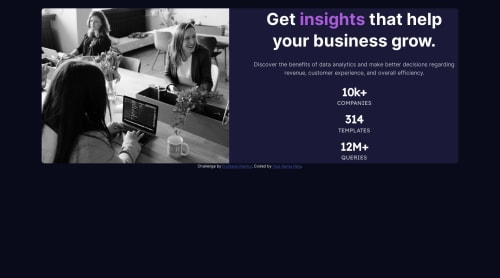
Solution retrospective
Please provide harsh and truthful feedback as much as possible. I want to improve myself significantly.
Code
Loading...
Please log in to post a comment
Log in with GitHubCommunity feedback
No feedback yet. Be the first to give feedback on Dinesh P's solution.
Join our Discord community
Join thousands of Frontend Mentor community members taking the challenges, sharing resources, helping each other, and chatting about all things front-end!
Join our Discord