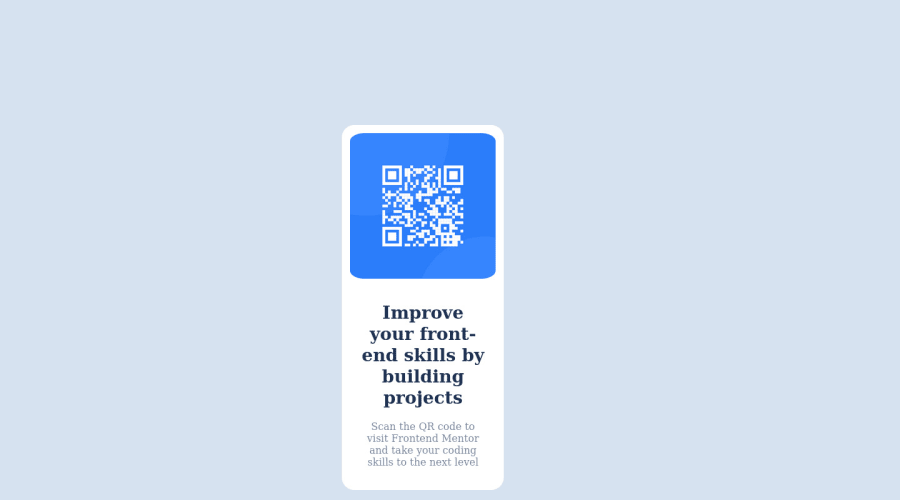
Design comparison
SolutionDesign
Solution retrospective
I wasnt able to make the img border better because when i change it in pixels its too narrow but when i change it in % its trash idk why putting the img in the div makes this change
Community feedback
- @MelvinAguilarPosted almost 2 years ago
Hello 👋. Congratulation on successfully completing your first challenge 🎉 ! !
I have some recommendations regarding your code that I believe will be of great interest to you.
HTML 📄:
- Wrap the page's whole main content in the
<main>tag.
- The text
Improve Your Front-End Skills by Building Projectsis considered a heading element (h1).
CSS 🎨:
- You should use a CSS reset. A CSS reset is a set of CSS rules that are applied to a webpage in order to remove the default styling of different browsers.
- Instead of using pixels in font-size, use relative units like
emorrem. The font-size in absolute units like pixels does not scale with the user's browser settings. Source 📘.
- Centering an element with
position: absoluteorposition: fixedwould make your element behave strangely on some screen sizes, "there's a chance the content will grow to overflow the parent". You can use Flexbox or Grid to center your element. You can read more about centering in CSS here 📘.
- Setting the width of the component with a percentage or a viewport unit will behave strangely on mobile devices or large screens. You should use a max-width of
320pxor20remto make sure that the component will have a maximum width of320pxon any device, also remove thewidthproperty with a percentage value.
-
To center the component in the page, you should use Flexbox or Grid layout. You can read more about centering in CSS here 📘.
result:
body { background-color: hsl(212, 45%, 89%); margin: 0px; /* NOTE: Using grid to center the card */ min-height: 100vh; display: grid; place-content: center; } .content { background-color: hsl(0, 0%, 100%); /* NOTE: Remove all position attributes and use max-width instead of width */ /* width: 18%; */ max-width: 320px; /* margin: auto; */ /* position: fixed; */ /* top: 25%; */ /* left: 38%; */ border-radius: 20px; /* NOTE: Create a padding to prevent the image and text from touching the component's edge. */ padding: 20px; } .content img { /* NOTE: Only use width: 100% so that it fits the component, the padding will not let the edges touch, and all other styles are unnecessary. */ width: 100%; /* width: 90%; */ /* height: 50%; */ /* padding-top: 5%; */ /* padding-bottom: 5%; */ /* margin-left: 25%; */ /* margin-right: 25%; */ /* position: relative; */ /* right: 20%; */ border-radius: 10%; }
I hope you find it useful! 😄 Above all, the solution you submitted is great!
Happy coding!
Marked as helpful0 - Wrap the page's whole main content in the
Please log in to post a comment
Log in with GitHubJoin our Discord community
Join thousands of Frontend Mentor community members taking the challenges, sharing resources, helping each other, and chatting about all things front-end!
Join our Discord
