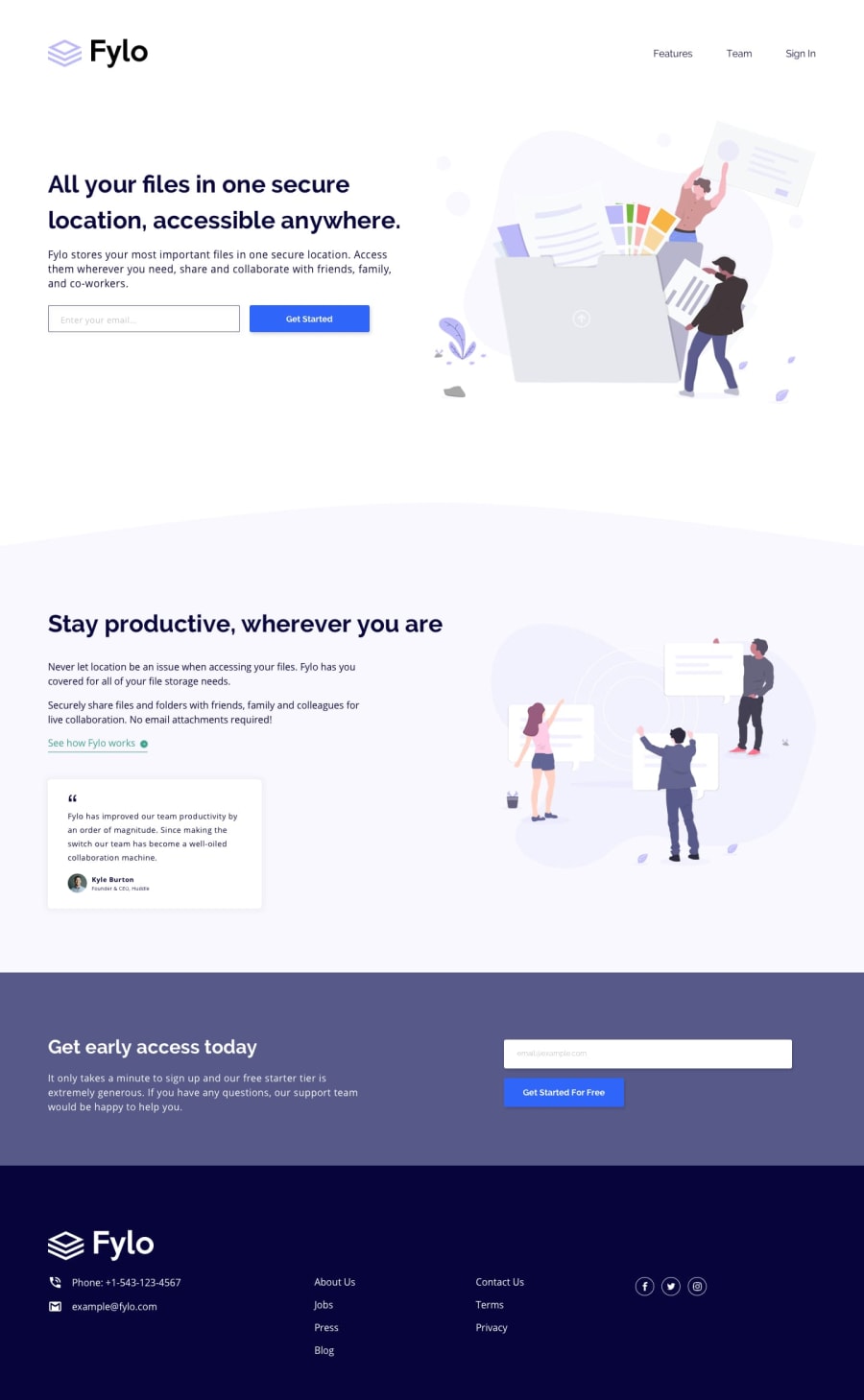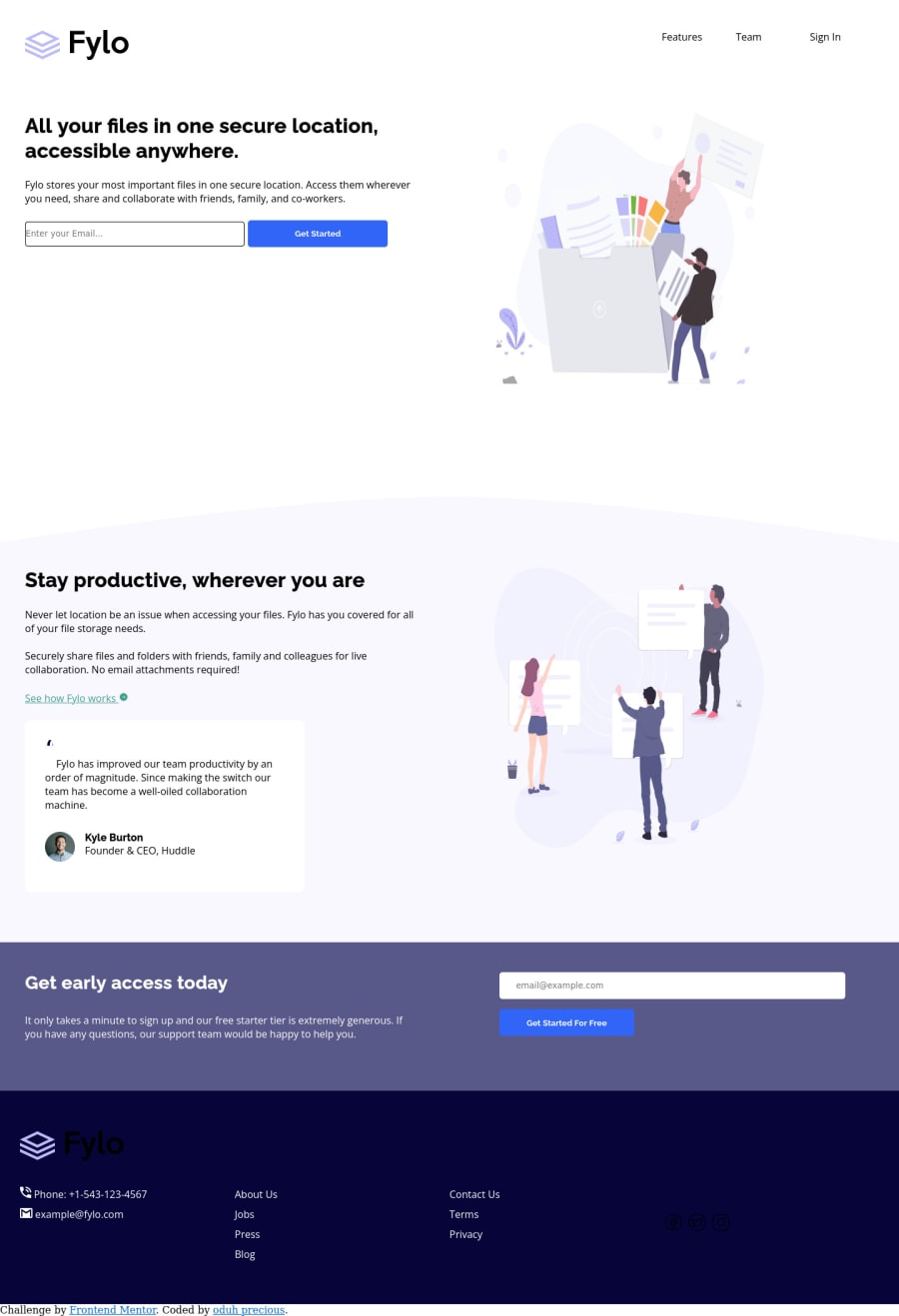
Submitted over 2 years ago
fylo-landing-page-with-two-column-layout-master
#accessibility
@preciousoduh
Design comparison
SolutionDesign
Solution retrospective
hey everyone, hope you're doing good. had a lot of fun doing this but struggled with my background positioning after racking my brains finally did it. if you have any suggestion on better ways I could have any anything please do leave a comment thank you.
Community feedback
Please log in to post a comment
Log in with GitHubJoin our Discord community
Join thousands of Frontend Mentor community members taking the challenges, sharing resources, helping each other, and chatting about all things front-end!
Join our Discord