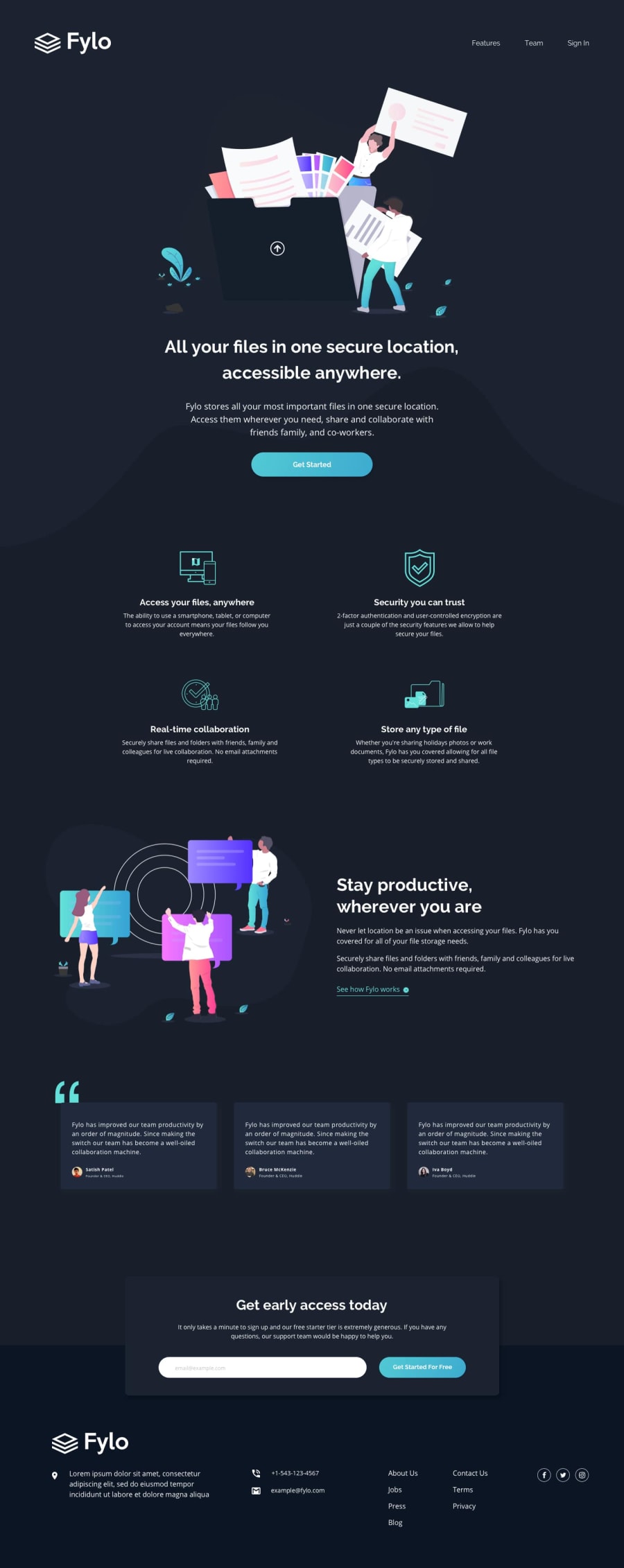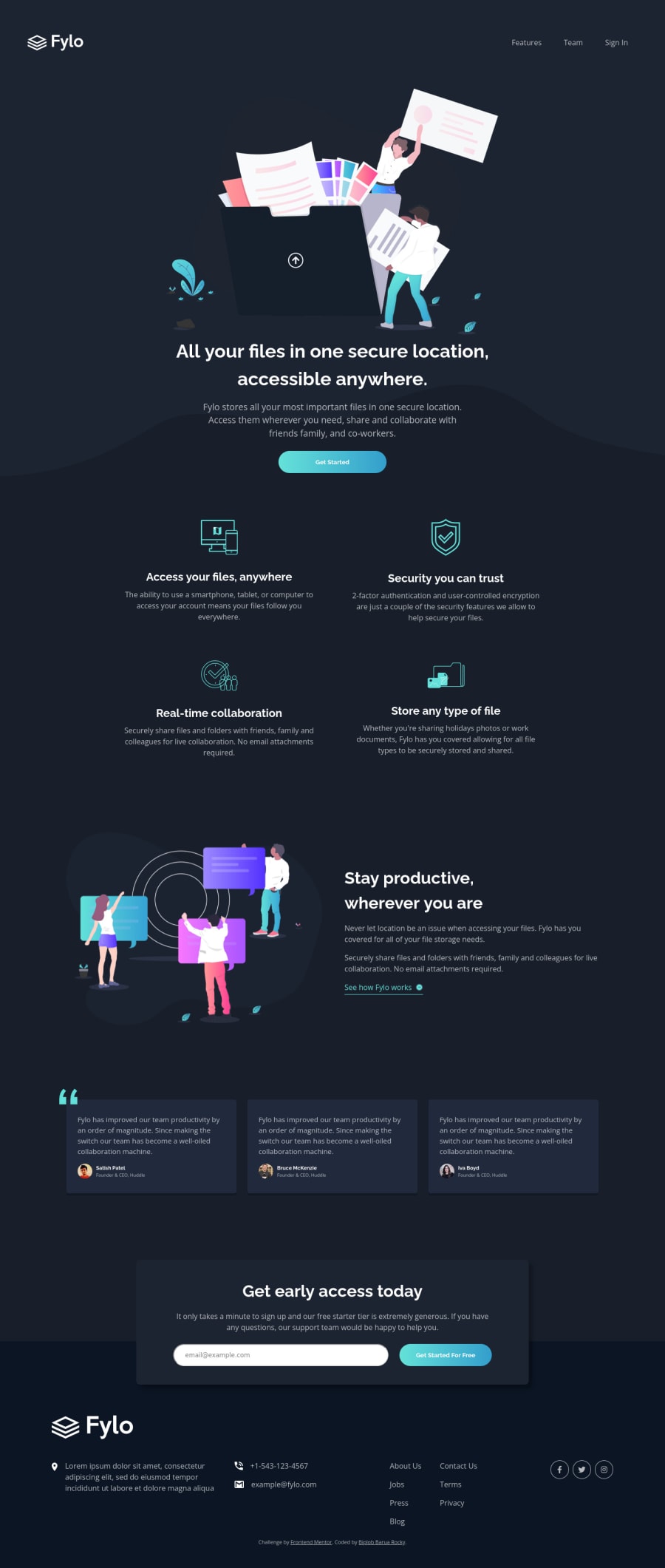
Submitted over 2 years ago
Fylo dark theme landing page || Responsive || Mobile first
#accessibility
@Drougnov
Design comparison
SolutionDesign
Solution retrospective
I need some help on these issues:
- What is the best approach/way to make the background pattern pixel perfect as shown on the design?
- The z-index is not working on the 'quote' in the review section. How to fix it?
- Is there a way to animate the bottom part (when visible) with only JavaScript? Or do I need some libraries/frameworks?
I tried to make it close to the design. Yet I might miss out on many things or do wrong in some parts. Please let me know if you notice. Thanks in advance :)
Community feedback
Please log in to post a comment
Log in with GitHubJoin our Discord community
Join thousands of Frontend Mentor community members taking the challenges, sharing resources, helping each other, and chatting about all things front-end!
Join our Discord