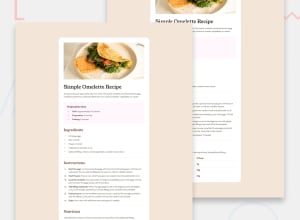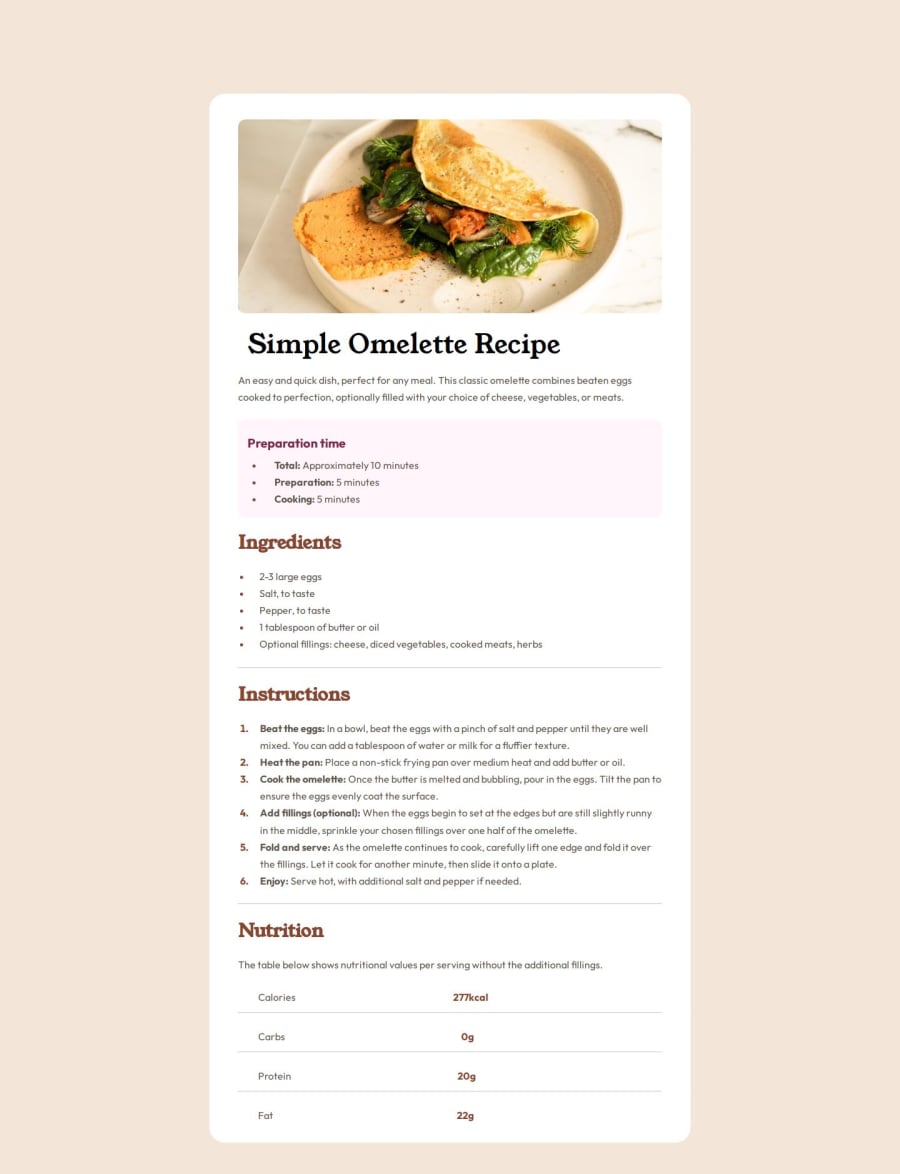
Design comparison
SolutionDesign
Solution retrospective
What are you most proud of, and what would you do differently next time?
i had to get creative with the line breaks at the bottom :))))))))))))
What challenges did you encounter, and how did you overcome them?them line breaks son
What specific areas of your project would you like help with?estimating size (i dont got the figma things) how to center my main container easy
Please log in to post a comment
Log in with GitHubCommunity feedback
No feedback yet. Be the first to give feedback on florinmarescu's solution.
Join our Discord community
Join thousands of Frontend Mentor community members taking the challenges, sharing resources, helping each other, and chatting about all things front-end!
Join our Discord