Submitted over 2 years agoA solution to the QR code component challenge
Frontend Mentor QR Code Challenge
accessibility, styled-components, web-components, contentful
@Mubarak-Oyekola
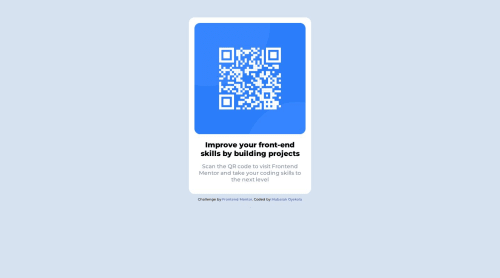
Solution retrospective
I would love to get feedback about my code, how should i have code it? What is necessary and what is not necessary.
Code
Loading...
Please log in to post a comment
Log in with GitHubCommunity feedback
No feedback yet. Be the first to give feedback on Mubarak-Oyekola's solution.
Join our Discord community
Join thousands of Frontend Mentor community members taking the challenges, sharing resources, helping each other, and chatting about all things front-end!
Join our Discord