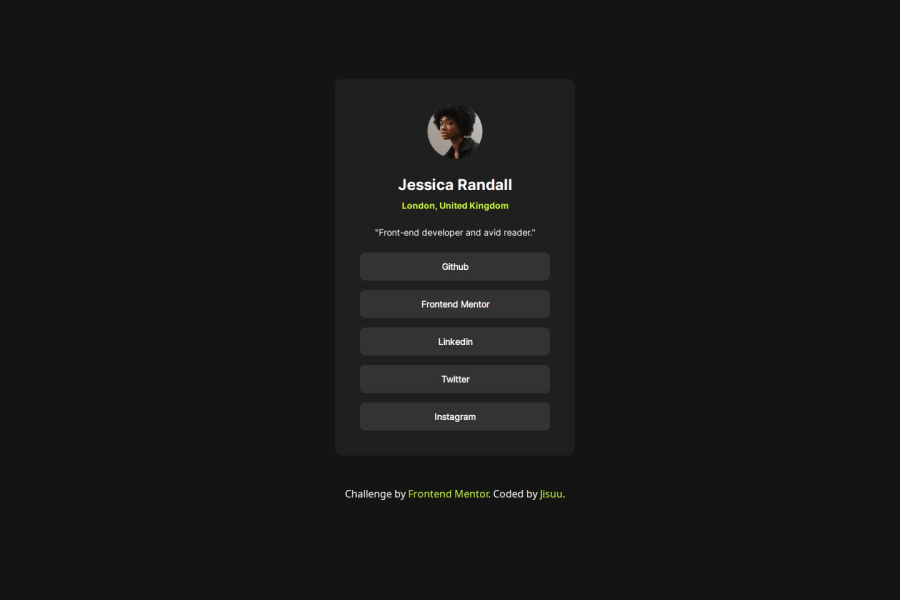
Design comparison
SolutionDesign
Solution retrospective
What are you most proud of, and what would you do differently next time?
I very pround in fade hover in every social media link. and i have a liitle bit improve on flexbox for responsive website.
What challenges did you encounter, and how did you overcome them?It's direction of flexbox. this time i have to change it to horizontal direction.
What specific areas of your project would you like help with?I don't know why in live server my profile doesn't show in the middle of my screen. i try on every resolution before uploaded and it don't have any ploblem.
Community feedback
Please log in to post a comment
Log in with GitHubJoin our Discord community
Join thousands of Frontend Mentor community members taking the challenges, sharing resources, helping each other, and chatting about all things front-end!
Join our Discord
