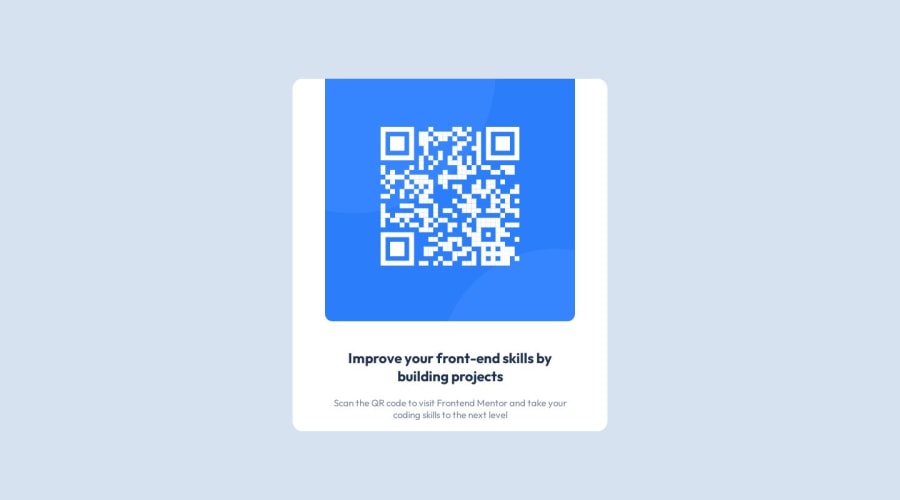
Design comparison
SolutionDesign
Solution retrospective
- Maybe I should've used bootstrap for this? I just rawdogged it with no libraries...
- Trying to make the container mobile-friendly and responsive is really difficult without any help from libraries. On mobile, it doesn't neatly fit it all on a single screen, you have to scroll down a little. How could I have done it better?
- I'm wondering if my CSS code is a little messy, I am mostly self-taught and I'm unsure of what is considered best practice when it comes to that.
Community feedback
Please log in to post a comment
Log in with GitHubJoin our Discord community
Join thousands of Frontend Mentor community members taking the challenges, sharing resources, helping each other, and chatting about all things front-end!
Join our Discord
