flexbox, box-shadow, transition, justify-content, align-items, padding
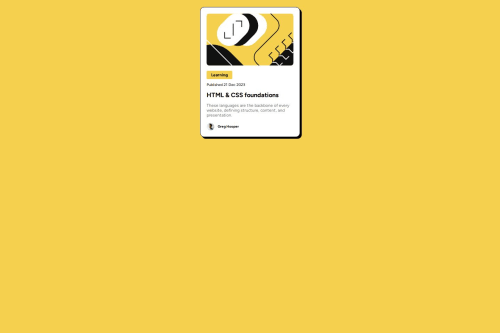
Solution retrospective
I think the part I'm most proud of from this was the process was the process I did when starting of the project itself, I took some time to plan it, and I got out the different elements in html before I started to fully style them, I was patient and focused on my layout using flexbox.
What challenges did you encounter, and how did you overcome them?The absolute biggest ecounter was getting the flexbox to work properly. I am mostly familiar with using flexbox flex-direction: row, now I had to use the column value instead. The problem I had was that the paragraph container inside my main container stretched out to the whole line, making the actual box too big. I wanted the picture on top to determine the width of the box not the paragraph, so what I did was putting a max width on the paragraph and aswell using align items and justify content to make sure the paragraph elements only took up the necessary space and not the whole box vertically. Not sure which one of them do the prior though. Should figure that out.
What specific areas of your project would you like help with?Yes I could not seem to figure out how they manage to do the transition when hovering with the mouse. I'm not reffering to the transition with the text, that is just using the color, but I am referring to the box shadow effect where it looks like the opacity goes from 1 to 0, and from 0 back to 1 and the box-shadow is in a new position.
Please log in to post a comment
Log in with GitHubCommunity feedback
No feedback yet. Be the first to give feedback on Vetle Limbodal's solution.
Join our Discord community
Join thousands of Frontend Mentor community members taking the challenges, sharing resources, helping each other, and chatting about all things front-end!
Join our Discord