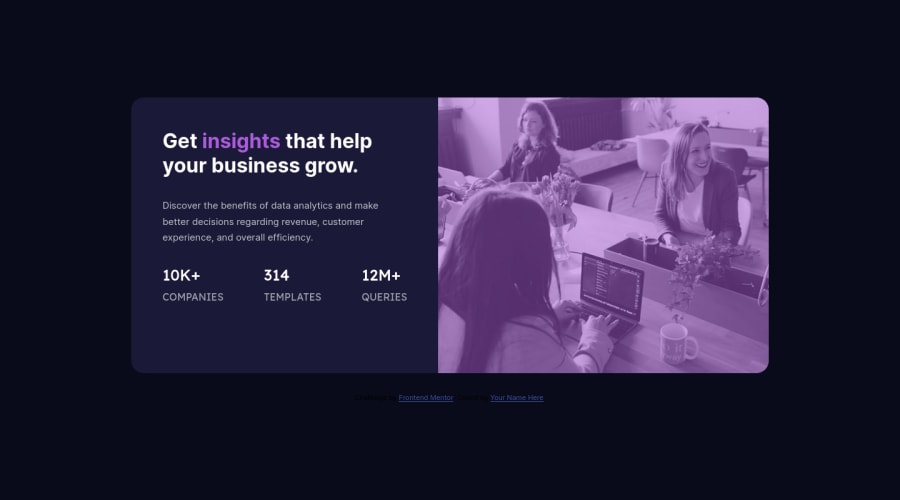
Design comparison
SolutionDesign
Community feedback
- @catherineisonlinePosted about 2 years ago
For the image, I did something like this, I hope that helps:
<div class="image-container"> <img class="main-image" src="images/image-header-mobile.jpg" alt=""> </div> .image-container { display: inherit; position: relative; width: 100%; border-radius: 0 10px 10px 0; background-color: hsl(277, 64%, 61%); } .main-image { width: 100%; height: 100%; position: relative; background-size: cover; border-radius: 0 10px 10px 0; mix-blend-mode: multiply; opacity: 0.75; }Marked as helpful0 - @VCaramesPosted about 2 years ago
Hey there! 👋 Here are some suggestions to help improve your code:
- The statistics at the bottom **are a list **, so it should be built using an
unordered Listelement.
More Info:📚
MDN <ul>: The Unordered List element
- Along with a blank
alt tagyour “image” should also have aaria-hidden=“true”to fully hide it from assistive technology.
More Info:📚
https://www.w3.org/WAI/tutorials/images/
- This challenges requires the use of two images 🎑 for different breakpoints. The
pictureelement will facilitate this.
Here is an example of how it works: EXAMPLE
Syntax:
<picture> <source media="(min-width: )" srcset=""> <img src="" alt=""> </picture>More Info:📚
https://www.w3schools.com/html/html_images_picture.asp
- To get the image to look like the FEM example, you are going to want to use the
mix-blend-modealong with themultiplyvalue and include aopacitywith the value of 0.8.
Code:
img { opacity: 0.8; mix-blend-mode: multiply; }If you have any questions or need further clarification, feel free to reach out to me.
Happy Coding!🎄🎁
Marked as helpful0 - The statistics at the bottom **are a list **, so it should be built using an
Please log in to post a comment
Log in with GitHubJoin our Discord community
Join thousands of Frontend Mentor community members taking the challenges, sharing resources, helping each other, and chatting about all things front-end!
Join our Discord
