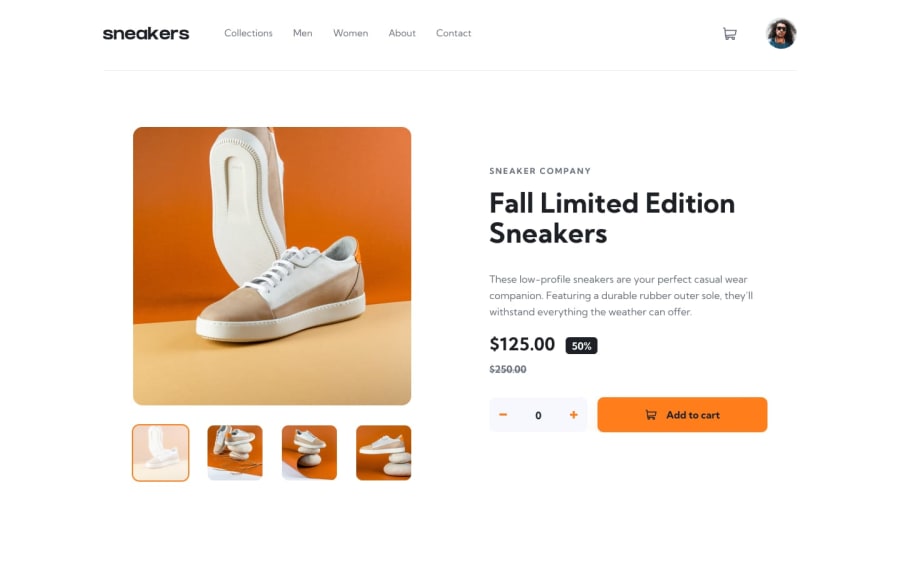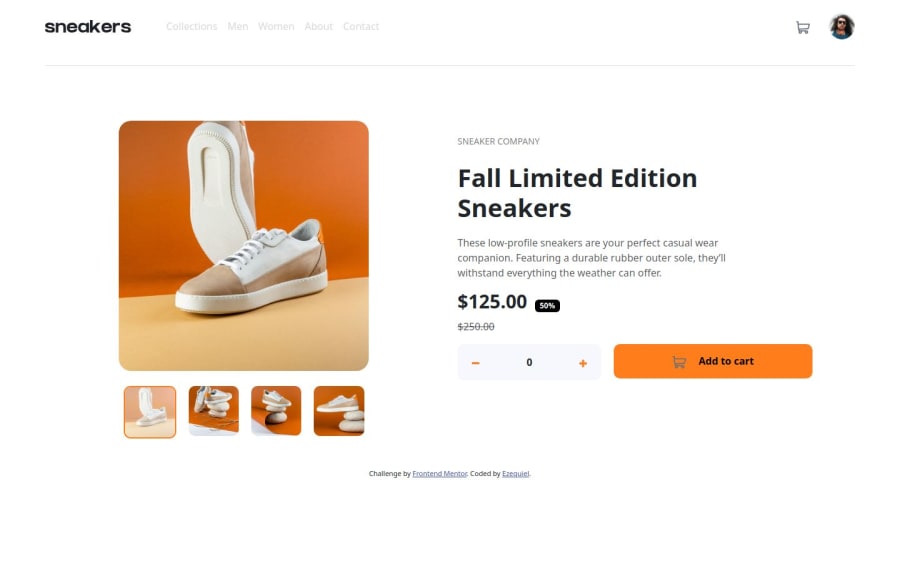
FINALLY INPUT ECOMMERCE-PRODUCT-PAGE-MAIN
Design comparison
Solution retrospective
It was to have made the functionality of adding the cart and deleting it.
const cartIcon = document.getElementById("cartIcon"); const cartCard = document.getElementById("cartCard"); const cartText = document.querySelector(".cart-text") const quantityInput = document.getElementById("quantity"); const btnBuy = document.querySelector(".btn-buy"); const cartItem = document.querySelector(".cart-item"); const cartPrice = document.querySelector(".cart-price") const cartNumbers = document.querySelector(".cart-numbers") const btnCheckout = document.querySelector(".btn-checkout")
``cartIcon.addEventListener("click", function () {
if (cartCard.style.display === "none" || cartCard.style.display === "") {
cartCard.style.display = "block";
} else {
cartCard.style.display = "none";
}
});
document.addEventListener("click", function (event) {
if (!cartIcon.contains(event.target) && !cartCard.contains(event.target)) {
cartCard.style.display = "none";
}
});
productImage.addEventListener("click", function () {
modal.style.display = "block";
});
closeModal.addEventListener("click", function () {
modal.style.display = "none";
});
window.addEventListener("click", function (event) {
if (event.target === modal) {
modal.style.display = "none";
}
});
window.increment = function () {
var quantity = document.getElementById("quantity");
quantity.value = parseInt(quantity.value) + 1;
};
window.decrement = function () {
var quantity = document.getElementById("quantity");
if (parseInt(quantity.value) > 0) {
quantity.value = parseInt(quantity.value) - 1;
}
};
window.addToCard = function () {
const quantity = parseInt(quantityInput.value)
if (quantity > 0) {
const pricePerItem = 125.00;
const totalPrice = pricePerItem * quantity;
cartText.style.display = "none"
cartItem.style.display = "block"
btnCheckout.style.display = "block"
cartNumbers.textContent = quantity
cartPrice.textContent = `$${totalPrice.toFixed(2)}`
circleResult.textContent = quantity
circleResult.style.display = "block"
circleResult.style.textAlign = "center"
circleResult.style.fontSize = "10px"
circleResult.style.fontWeight = "bold"
}
}
btnBuy.addEventListener("click", addToCard)
deleteIcon.addEventListener("click", function () {
cartItem.style.display = "none"
btnCheckout.style.display = "none"
cartText.style.display = "flex"
circleResult.style.display = "none"
})
});
``
What challenges did you encounter, and how did you overcome them?THE LIGHTBOX FEATURE I know perfectly well that the code is not clean. But I swear I tried everything to finish my last feature, which is when I click on the main image: image-product-1.jpg, the transparent window of the product appears. I'm dumb for using pure HTML CSS and JS, despite having used Bootstrap, I found it very difficult to do this last feature.
What specific areas of your project would you like help with?PLEASE if someone can make the project working using JS, without a framework, send a suggestion message.
Community feedback
- @halelitePosted 3 months ago
Hi @EzequielSR!
Good job! your solution looks great and is very similar to the design provided.
I have also done this project using pure JavaScript, and I'm very well aware of the challenges one might face while completing it. So congratulations as you have done a very great job!
This is the approach I took:
-
For the slider in the modal, I have used almost the same functionality I wrote for the slider in the main component since they are very similar.
-
For the transparent background and the last feature you mentioned, I gave the container of the thumbnail images a white background. I also have defined an
image-activeclass, so when the image is clicked the opacity of the image changes to 25%.
This is the HTML:
<div id="thumbnail" class="active"> <img src="./images/image-product-1-thumbnail.jpg" class="image-active"> </div>And the styles:
#thumbnail { background: hsl(0, 0%, 100%); mix-blend-mode: darken; } .active { border: 2px solid hsl(26, 100%, 55%); } .image-active { filter: opacity(25%); }Of course, there may be much better ways to implement these features, and these are just suggestions.
I hope it helps!
Marked as helpful0 -
Please log in to post a comment
Log in with GitHubJoin our Discord community
Join thousands of Frontend Mentor community members taking the challenges, sharing resources, helping each other, and chatting about all things front-end!
Join our Discord