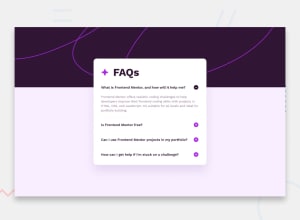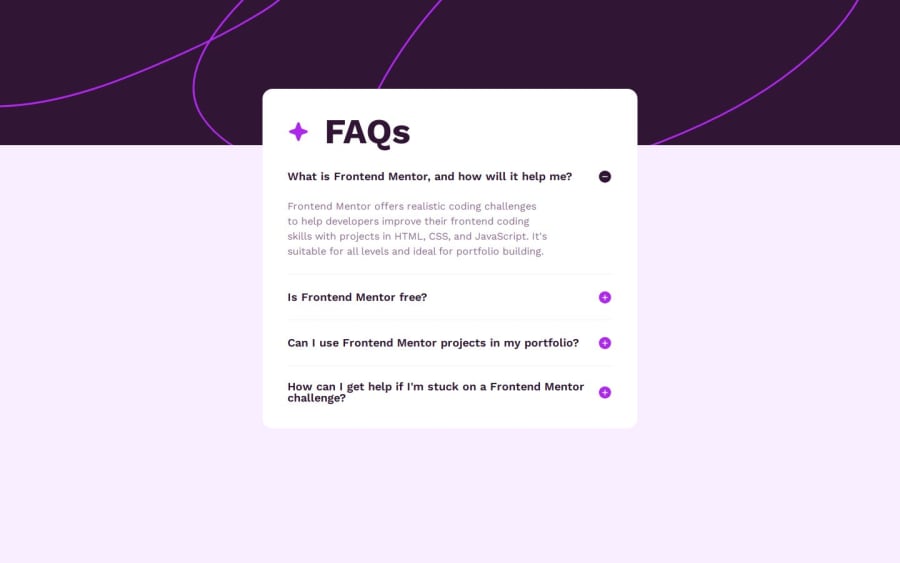
Design comparison
Solution retrospective
I did it without any JS
Community feedback
- @Grimm-NPosted 5 months ago
Great Work on the Accordion Component!
I appreciate the effort you’ve put into this! Just a small suggestion to enhance user experience based on the design intentions:
-
Set One Element Active by Default:
- According to the design, one element should be active by default. This is a simple yet effective way to guide users on how to interact with the accordion. You can easily achieve this with the
activeclass and a bit of JavaScript.
Here's a snippet of code that illustrates how to set the first accordion item as active by default:
// Select all accordion items const accordionItems = document.querySelectorAll('.accordion__item'); // Set the first item to active if (accordionItems.length > 0) { const firstItem = accordionItems[0]; firstItem.classList.add('active'); // Show content and update icons for the active item const plusIcon = firstItem.querySelector('.icon__open'); const minusIcon = firstItem.querySelector('.icon__close'); const content = firstItem.querySelector('.accordion__item--content'); plusIcon.classList.add('hidden'); minusIcon.classList.remove('hidden'); content.style.display = 'block'; } // The existing click event listener code remains unchanged document.querySelectorAll('.accordion__item--title').forEach(item => { item.addEventListener('click', () => { const parent = item.parentElement; document.querySelectorAll('.accordion__item').forEach(child => { const plusIcon = child.querySelector('.icon__open'); const minusIcon = child.querySelector('.icon__close'); const content = child.querySelector('.accordion__item--content'); if (child !== parent) { child.classList.remove('active'); plusIcon.classList.remove('hidden'); minusIcon.classList.add('hidden'); content.style.display = 'none'; } }); parent.classList.toggle('active'); const plusIcon = parent.querySelector('.icon__open'); const minusIcon = parent.querySelector('.icon__close'); const content = parent.querySelector('.accordion__item--content'); if (parent.classList.contains('active')) { plusIcon.classList.add('hidden'); minusIcon.classList.remove('hidden'); content.style.display = 'block'; } else { plusIcon.classList.remove('hidden'); minusIcon.classList.add('hidden'); content.style.display = 'none'; } }); }); - According to the design, one element should be active by default. This is a simple yet effective way to guide users on how to interact with the accordion. You can easily achieve this with the
This approach ensures that users can see content immediately without any additional clicks, making it a smoother experience. Great job so far, and I’m excited to see how this enhancement improves the overall usability!
2@KapteynUniversePosted 5 months agoHey @Fixito and @Grimm-N, since Thomas used details tag i recommend "open" attribute for that.
There is also a name attribute, it connects the details together and when you open one, it closes the other. But for some reason frontendmentor gave an error ("Attribute "name" not allowed on element "details" at this point.") on the HTML report for the name attribute to me. But i think i used it correctly.
https://developer.mozilla.org/en-US/docs/Web/HTML/Element/details#attributes
<details name="faq" open">...</details> <details name="faq">...</details> <details name="faq">...</details> <details name="faq">...</details>Marked as helpful1P@FixitoPosted 5 months ago@Grimm-N @KapteynUniverse I applied your suggestions. Apparently the name attribute has not yet supported by browsers, but this will be done in the future.
2 -
Please log in to post a comment
Log in with GitHubJoin our Discord community
Join thousands of Frontend Mentor community members taking the challenges, sharing resources, helping each other, and chatting about all things front-end!
Join our Discord