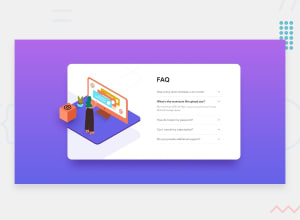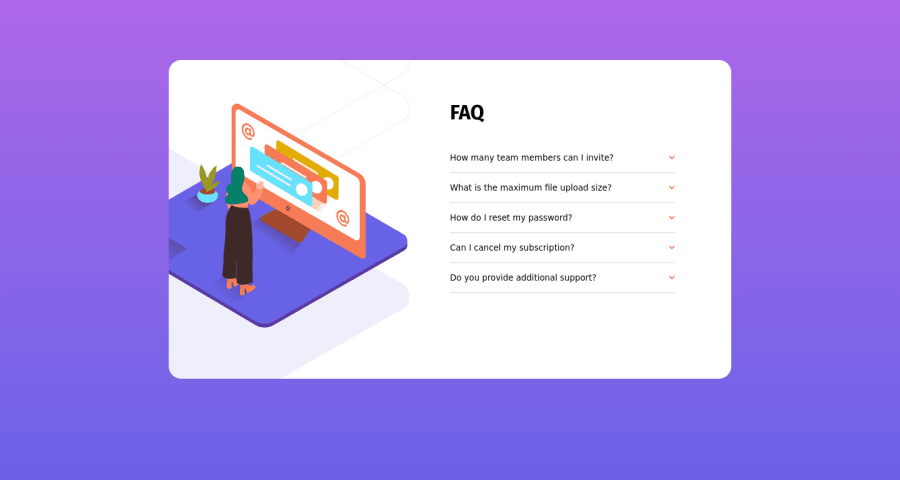
Design comparison
SolutionDesign
Solution retrospective
Quite Challenging. I couldn't get the little @ cube to display properly on the desktop version. I also would have liked for only one accordion item to be open at a time, but I am VERY new to implementing Javascript into web pages.
Community feedback
Please log in to post a comment
Log in with GitHubJoin our Discord community
Join thousands of Frontend Mentor community members taking the challenges, sharing resources, helping each other, and chatting about all things front-end!
Join our Discord