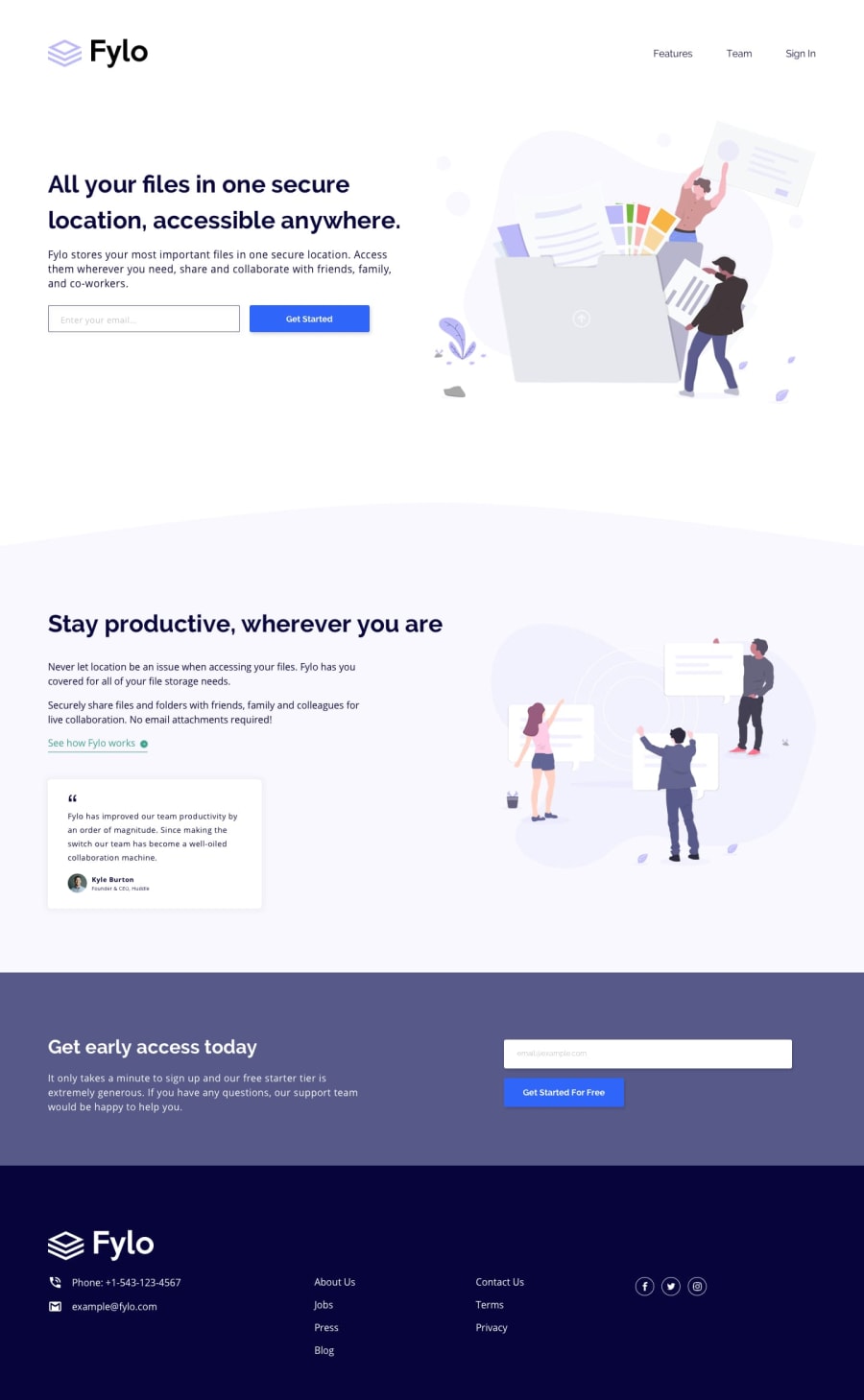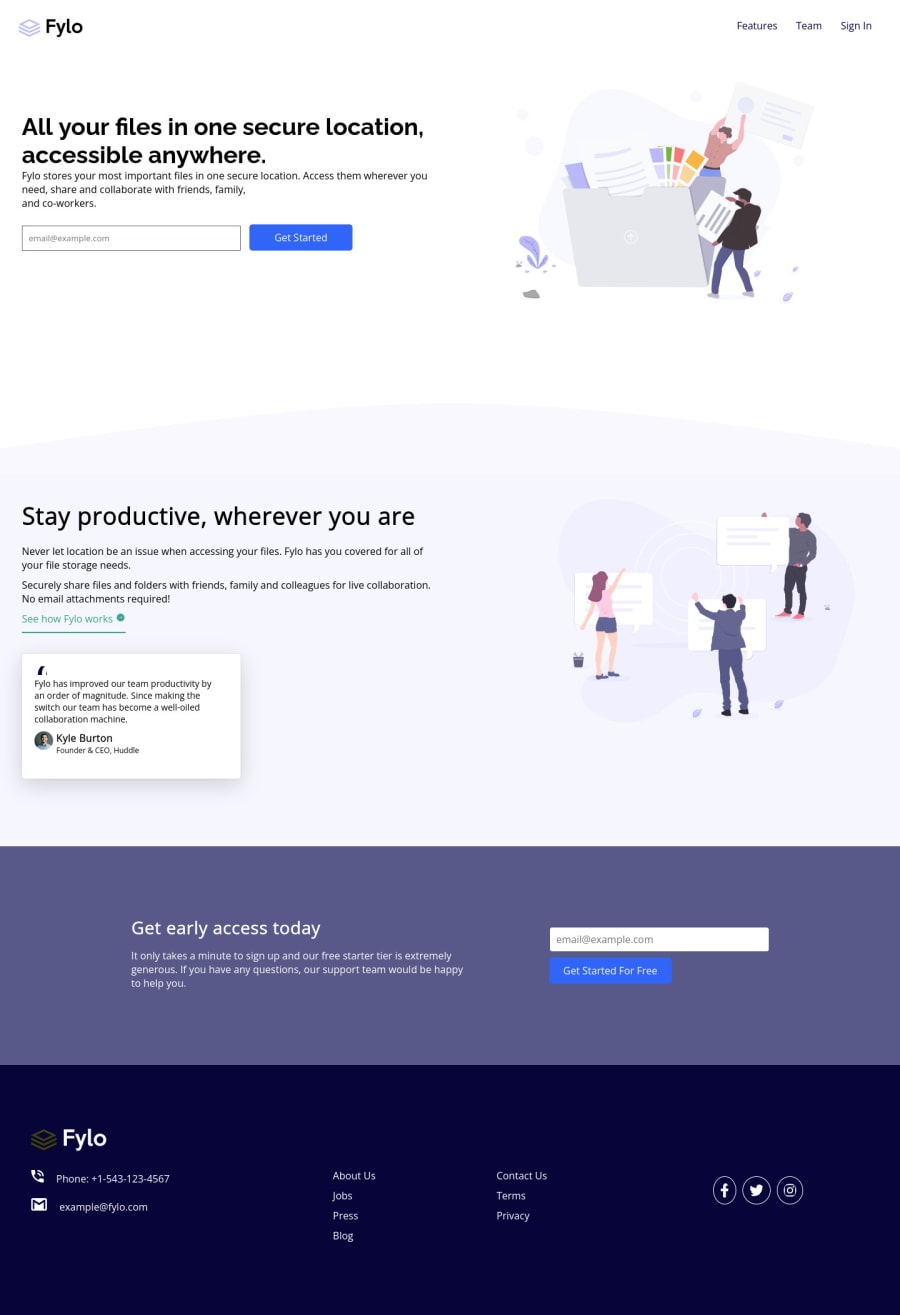
Submitted over 2 years ago
css flex-box html
#cube-css#materialize-css#sass/scss#solid-js
@amankumar1222
Design comparison
SolutionDesign
Solution retrospective
Please give me your valuable feedback i want to validate email but i stuck but after some time i will update this project and correct my mistake thanks
Community feedback
Please log in to post a comment
Log in with GitHubJoin our Discord community
Join thousands of Frontend Mentor community members taking the challenges, sharing resources, helping each other, and chatting about all things front-end!
Join our Discord