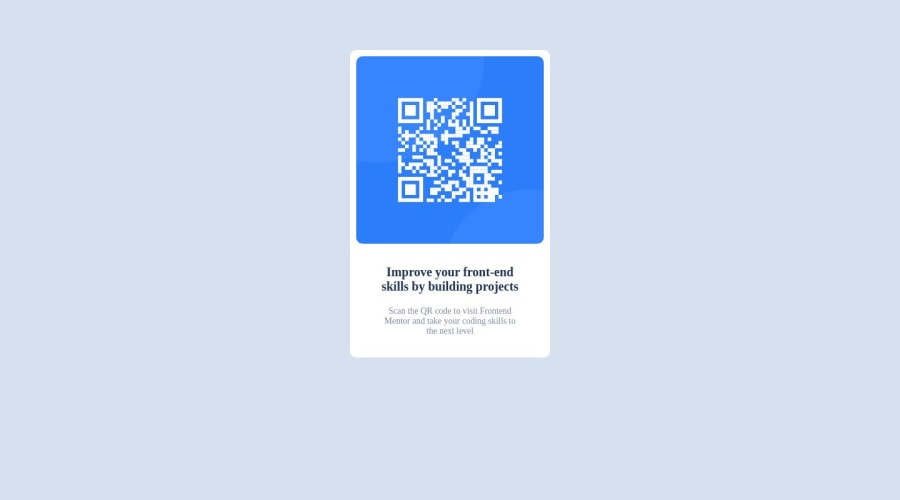
Design comparison
SolutionDesign
Solution retrospective
Starting this project was quite simple for I already have a simple knowledge in html. The challenging part is figuring out CSS and how to utilize it properly when designing the overall layout of the site. As a complete beginner, it was challenging for me to navigate and use the functions CSS and HTML has. Nonetheless, I had fun and learned new things about front-end development.
Community feedback
Please log in to post a comment
Log in with GitHubJoin our Discord community
Join thousands of Frontend Mentor community members taking the challenges, sharing resources, helping each other, and chatting about all things front-end!
Join our Discord
