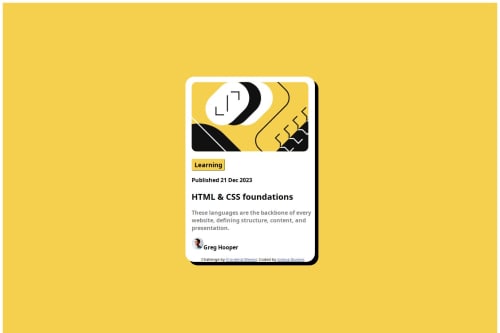
Solution retrospective
What are you most proud of, and what would you do differently next time?
Proud been able to finish this up within a short period of time. Unlike my first which took days for me to finish up.
What challenges did you encounter, and how did you overcome them?i wasn't able to make the avatar image inline with the text "Name". I'm open to any suggestions. Thank you
What specific areas of your project would you like help with?The avatar and the txt "Name" are not inline.I'm having difficulty making it inline.
Code
Loading...
Please log in to post a comment
Log in with GitHubCommunity feedback
No feedback yet. Be the first to give feedback on Joshua Olanrewaju Ikulayo's solution.
Join our Discord community
Join thousands of Frontend Mentor community members taking the challenges, sharing resources, helping each other, and chatting about all things front-end!
Join our Discord