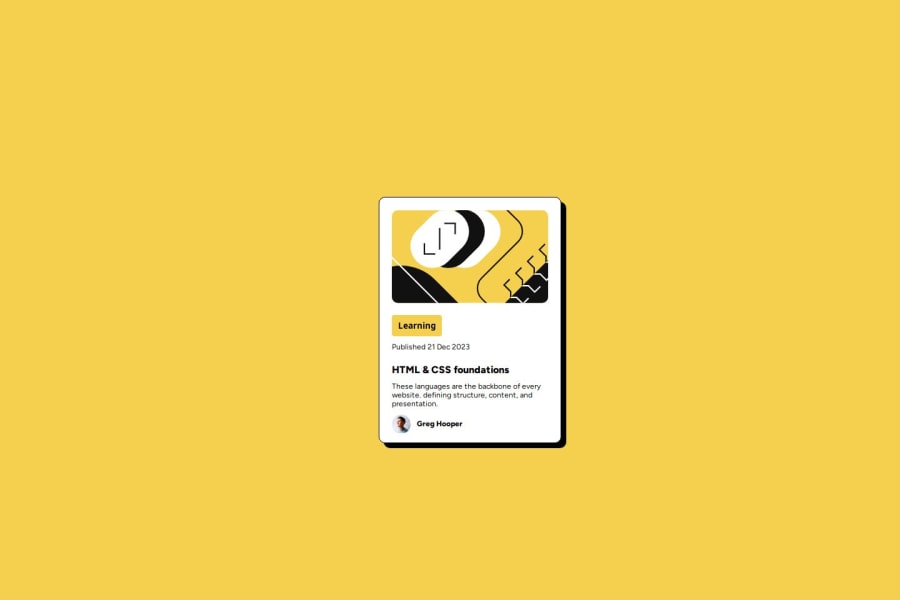
Design comparison
SolutionDesign
Solution retrospective
What are you most proud of, and what would you do differently next time?
I think I was able to design this web page more similar to the challenge which is provided. It's a win compared to the previous challenge. Added some CSS features like flexbox, grid.
What challenges did you encounter, and how did you overcome them?align the div center of the web page was a challenge. Fixed that issue by googling the solution.
Community feedback
Please log in to post a comment
Log in with GitHubJoin our Discord community
Join thousands of Frontend Mentor community members taking the challenges, sharing resources, helping each other, and chatting about all things front-end!
Join our Discord
