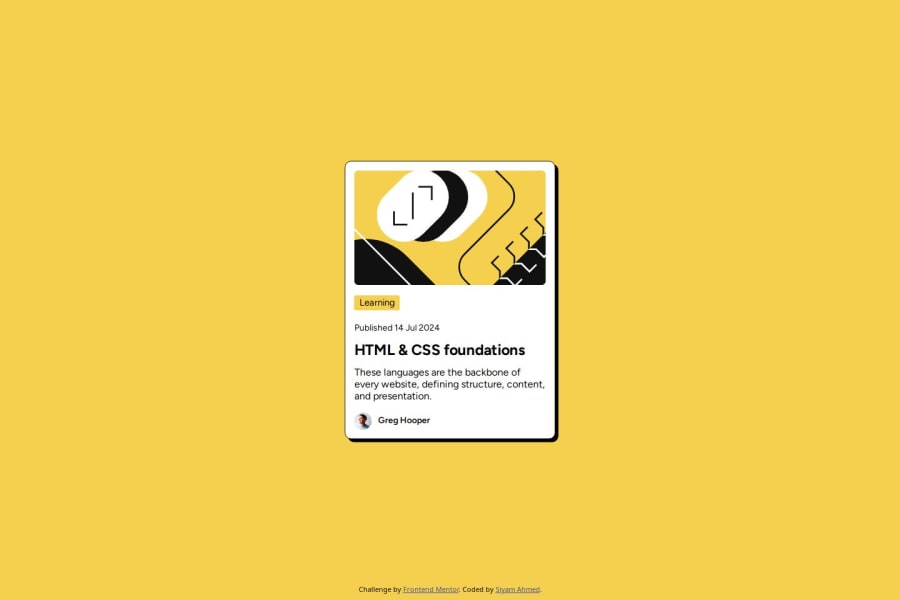
Design comparison
SolutionDesign
Solution retrospective
What are you most proud of, and what would you do differently next time?
I am proud that I could complete the project in a short time and I could make it look almost like the design without using the design file.
I would like to learn and implement CSS positioning, padding, and margins in a better way in my upcoming projects.
What challenges did you encounter, and how did you overcome them?I learned a new way to add fonts using the @font-face property. Apart from this, all the other parts were easy and known to me.
What specific areas of your project would you like help with?I am a beginner in this field. I would love your feedback on any aspects of my code that can be written in a better way.
Thanks in advance for your helpful feedback.
Community feedback
Please log in to post a comment
Log in with GitHubJoin our Discord community
Join thousands of Frontend Mentor community members taking the challenges, sharing resources, helping each other, and chatting about all things front-end!
Join our Discord
