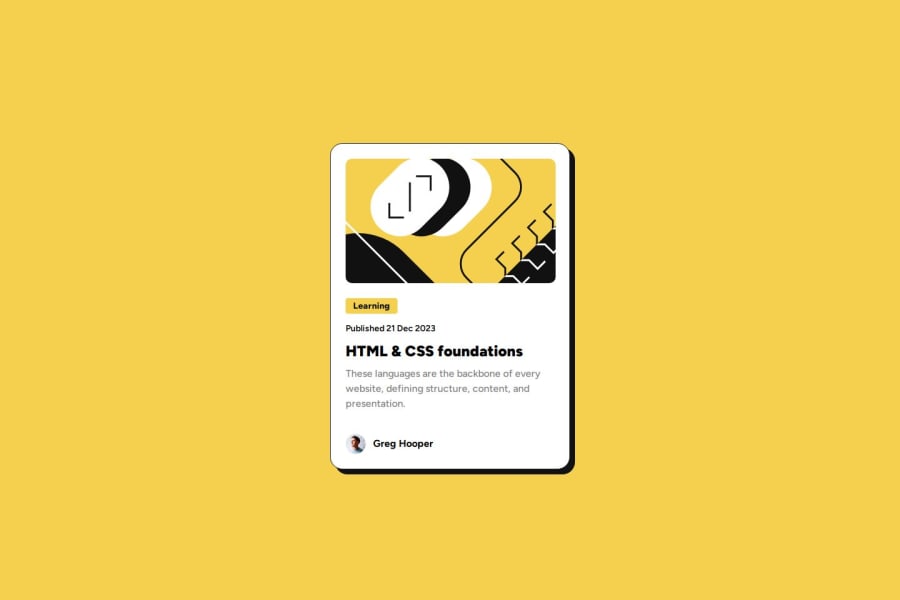
Design comparison
SolutionDesign
Solution retrospective
What are you most proud of, and what would you do differently next time?
Having managed to use flexbox in a more fluid way compared to my last practice.
What challenges did you encounter, and how did you overcome them?To understand how flexbox works in landscape mode, I needed to do some research and testing in order to try to resolve the responsiveness of it.
What specific areas of your project would you like help with?I'm still struggling with flexbox in general, so it would be good to have some tips and tricks on the topic.
Community feedback
Please log in to post a comment
Log in with GitHubJoin our Discord community
Join thousands of Frontend Mentor community members taking the challenges, sharing resources, helping each other, and chatting about all things front-end!
Join our Discord
