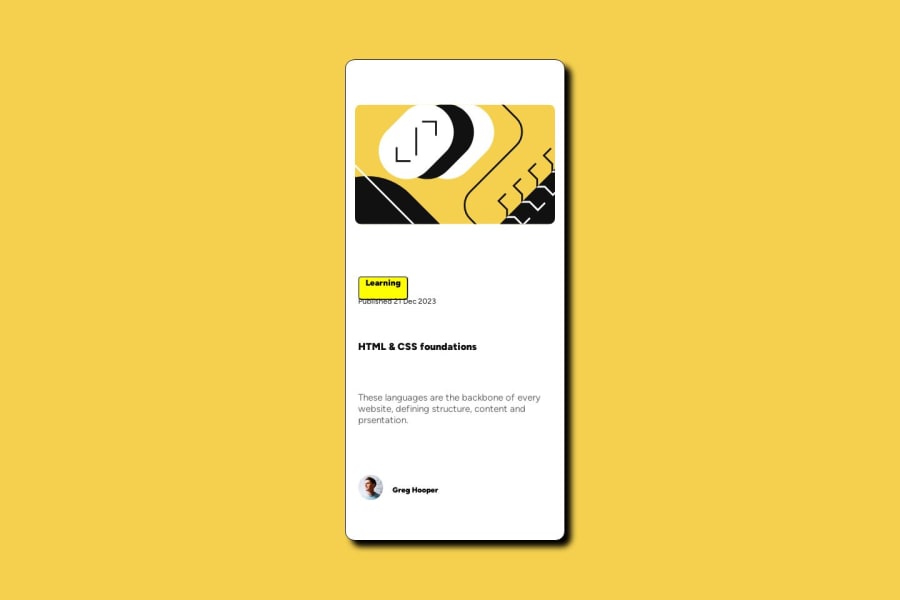
Design comparison
SolutionDesign
Solution retrospective
What are you most proud of, and what would you do differently next time?
I did this project with less amount of time. In future, I would like to reduce this time even further.
What challenges did you encounter, and how did you overcome them?The positioning of the text was difficult. I used ChatGPT to get a general idea on how to solve it and tried it on my own.
What specific areas of your project would you like help with?Till now, I am learning. So there is growth from my previous project. I would like to know where should I focus more to understand the concepts more faster and clearer.
Community feedback
Please log in to post a comment
Log in with GitHubJoin our Discord community
Join thousands of Frontend Mentor community members taking the challenges, sharing resources, helping each other, and chatting about all things front-end!
Join our Discord
