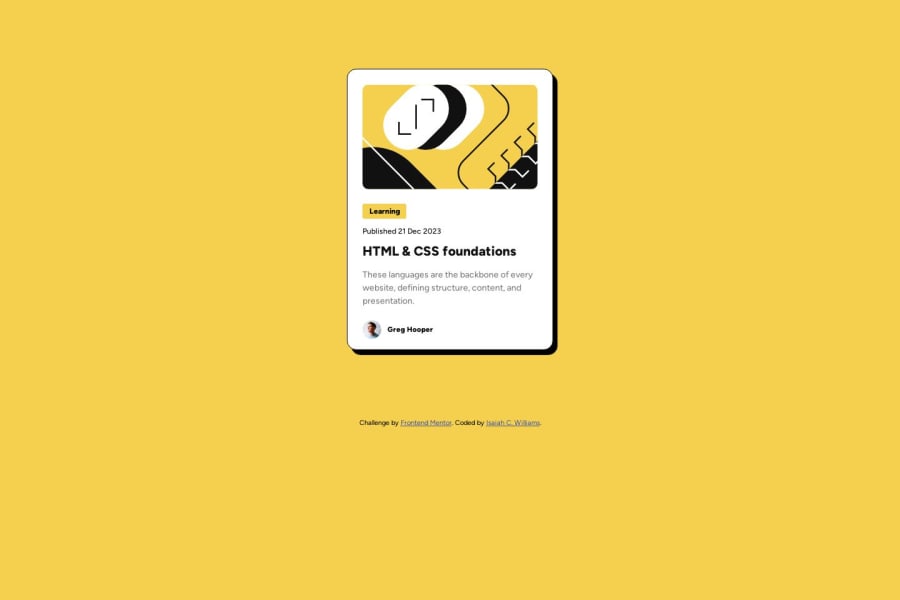
Design comparison
SolutionDesign
Solution retrospective
I utilized some CSS variables for the main colors to make implementing the color design easier. Relatively easy project for my beginning skill level, although I drew a blank on some CSS properties like "font-style". I wrote "text-style" instead and was wondering why it didn't work. End up not using it after.
ALL IN ALL, check out my version and code. Would appreciate it. Thank you guys.
Community feedback
Please log in to post a comment
Log in with GitHubJoin our Discord community
Join thousands of Frontend Mentor community members taking the challenges, sharing resources, helping each other, and chatting about all things front-end!
Join our Discord
