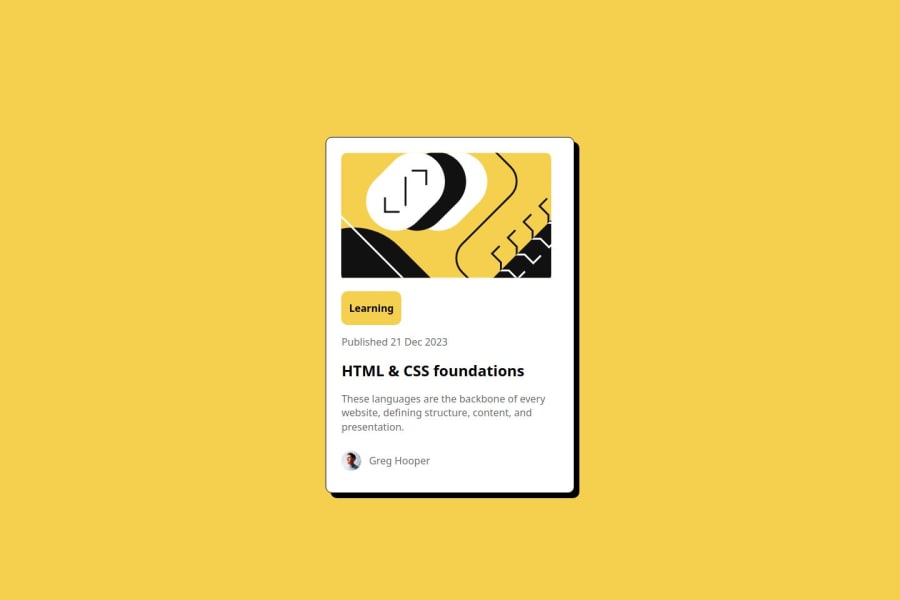
Design comparison
SolutionDesign
Solution retrospective
What specific areas of your project would you like help with?
- Learning tag: I can't figure out why it's taking up all that height
- card padding on the right side of the card is larger than the rest
- author image - when viewed in live preview the sizing is correct but hosted through GitHub it appears larger
Community feedback
Please log in to post a comment
Log in with GitHubJoin our Discord community
Join thousands of Frontend Mentor community members taking the challenges, sharing resources, helping each other, and chatting about all things front-end!
Join our Discord
