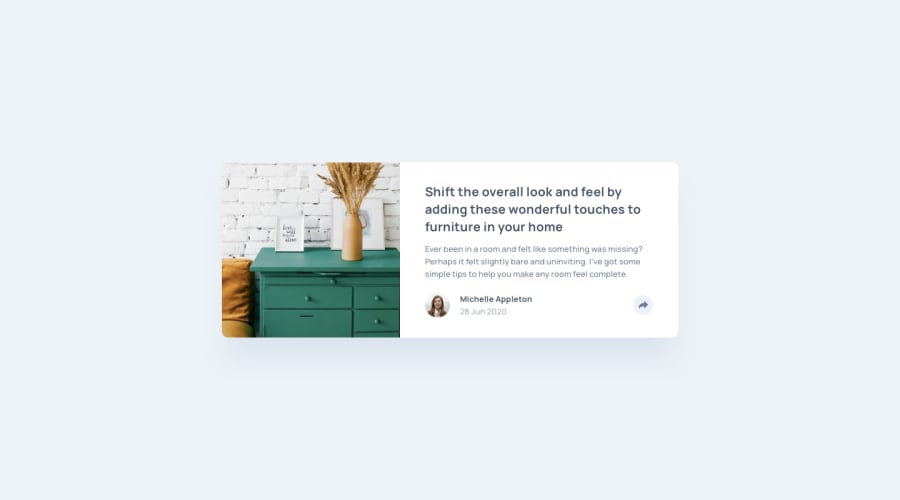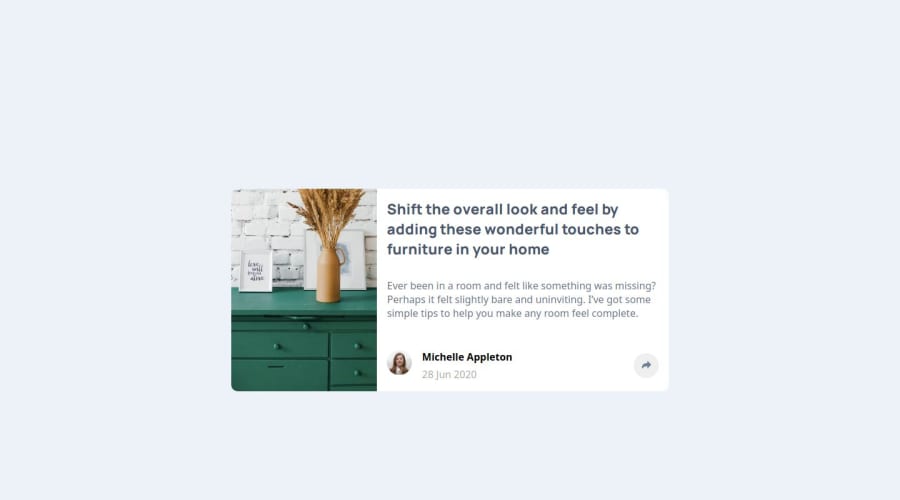
Design comparison
Solution retrospective
I wrote my first JavaScript lines and I understand how the DOM works. I'm proud of learning how to manipulate the DOM and seeing the immediate impact of my code on the webpage. Next time, I would spend more time planning the structure of my HTML and CSS to ensure a smoother transition between mobile and desktop views.
What challenges did you encounter, and how did you overcome them?I struggled with juggling between CSS and JavaScript for displaying or hiding different div elements. Ensuring the HTML structure was well-organized was tricky because the layout for mobile was different from the desktop version, requiring some modifications to the HTML structure. I overcame these challenges by adopting a mobile-first approach, meticulously adjusting the layout for desktop, and thoroughly testing each change.
What specific areas of your project would you like help with?I have an issue where elements are displayed incorrectly when switching from desktop to phone and vice versa without refreshing the page. I need help understanding how to manage state and events in JavaScript to ensure the correct elements are displayed without requiring a page refresh.
Community feedback
Please log in to post a comment
Log in with GitHubJoin our Discord community
Join thousands of Frontend Mentor community members taking the challenges, sharing resources, helping each other, and chatting about all things front-end!
Join our Discord