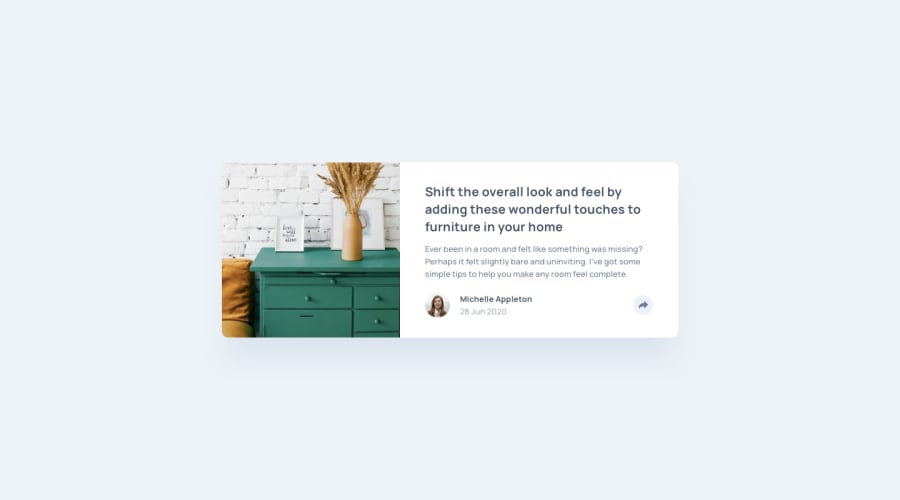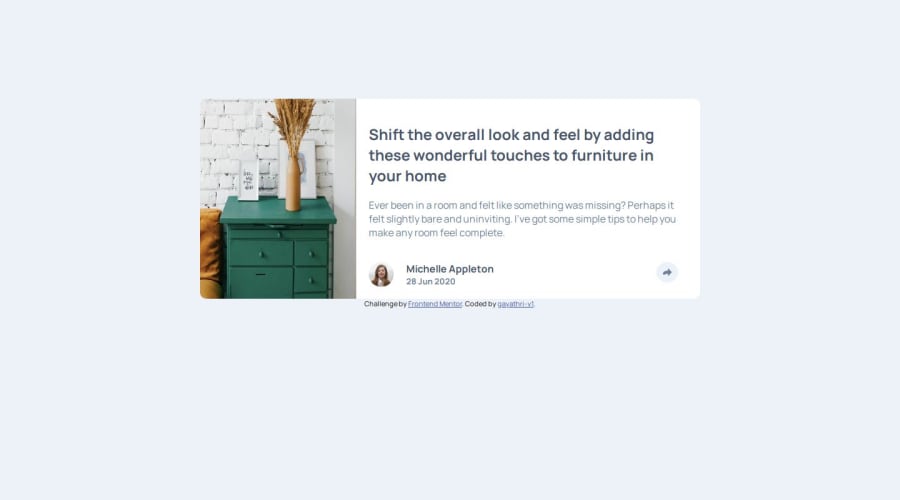
Design comparison
SolutionDesign
Solution retrospective
What are you most proud of, and what would you do differently next time?
I was able to code JS. I learnt about onclick, simle fucntion and calling a function in JS. Media queries in JS.
What challenges did you encounter, and how did you overcome them?I tried max possible to imitate the preview I took lot of time to complete this, I did not add share button in active state in mobile view. Other than that its good overall.
What specific areas of your project would you like help with?I'm open to suggestions
Community feedback
Please log in to post a comment
Log in with GitHubJoin our Discord community
Join thousands of Frontend Mentor community members taking the challenges, sharing resources, helping each other, and chatting about all things front-end!
Join our Discord