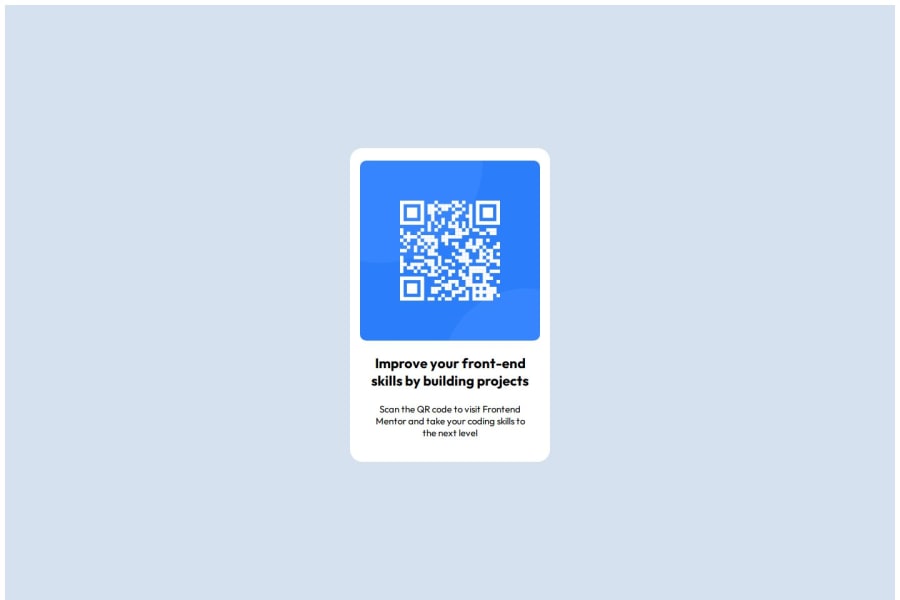
Design comparison
SolutionDesign
Solution retrospective
What are you most proud of, and what would you do differently next time?
I'm proud that i was able to utilize my flexbox skills to create the box design . What i'd do next time is to adequately scrutinize the design template before starting to code to save some time.
What challenges did you encounter, and how did you overcome them?The challenge i would say i encountered was making the content within the box identical to the template.
What specific areas of your project would you like help with?none
Community feedback
Please log in to post a comment
Log in with GitHubJoin our Discord community
Join thousands of Frontend Mentor community members taking the challenges, sharing resources, helping each other, and chatting about all things front-end!
Join our Discord
