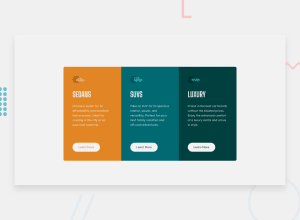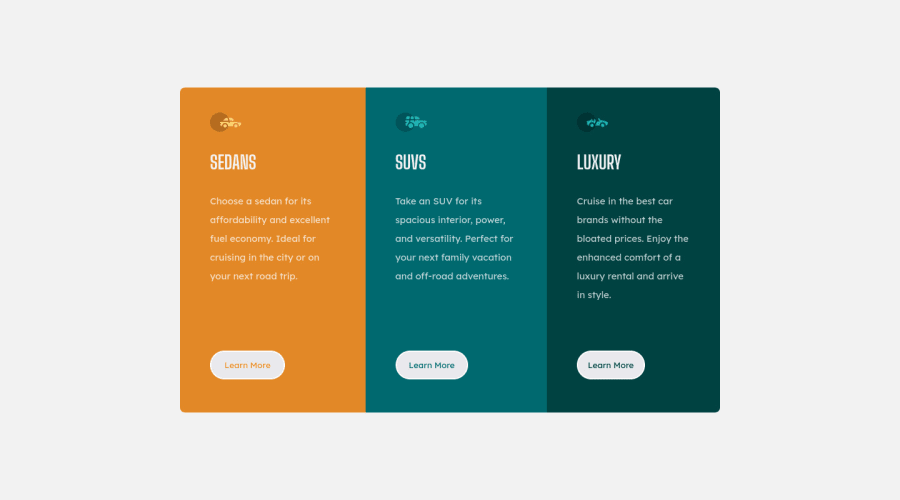
Design comparison
Solution retrospective
The width of the card is not exactly the same as design. It looks good though.
Community feedback
- @correlucasPosted about 2 years ago
👾Hello Zzx, Congratulations on completing this challenge!
Great code and great solution! I’ve few suggestions for you that you can consider adding to your code:
- The html structure entirely with
div blocksbut these div doesn't any semantic meaning, for this reason is better you use a better html markup improving your code, for example for each vehicle card you use<article>instead of the<div>. - The icon doesn’t have an important role when you think about semantics and the html structure. So you can add
aria-hidden=“true”to avoid it being found and read in the accessibility mode/screen readers. These are only decorative items. - Use
max-width: 100%for the cards in the mobile version to allow the cards grow 100% of the width considering the paddings and avoid to have a lateral gap (limited by a fixed width). - Its not so good that you used
overflow: hiddenfor the whole content, in this case this property is making the content get cropped when the component gets tiny. Instead of usingoverflowto make the rounded borders useborder-radiusfor each card.
✌️ I hope this helps you and happy coding!
Marked as helpful1 - The html structure entirely with
- @VCaramesPosted about 2 years ago
Hey there!👋 Here are some suggestions to help improve your code:
-
The car images/icons in this component are purely decorative; They add no value. So their Alt Tag should left blank and have an aria-hidden=“true” to hides them from assistive technology.
-
The headings in your component are being used incorrectly. Since the <h1> Heading can only be used once, it is always given to the heading with the highest level of importance. This component has three headings of equal importance, so the best option would be to use an <h2> Heading, since it is reusable and it will give each heading the same level of importance.
-
Your "buttons" were created with the incorrect element. When the user clicks on the button they should directed to a different part of you site. The Anchor Tag will achieve this.
If you have any questions or need further clarification, let me know.
-
Your button should be a solid white. Currently is a solid gray.
-
Implement a Mobile First approach 📱 > 🖥
With mobile devices being the predominant way that people view websites/content. It is more crucial than ever to ensure that your website/content looks presentable on all mobile devices. To achieve this, you start building your website/content for smaller screen first and then adjust your content for larger screens.
Happy Coding! 👻🎃
0 -
Please log in to post a comment
Log in with GitHubJoin our Discord community
Join thousands of Frontend Mentor community members taking the challenges, sharing resources, helping each other, and chatting about all things front-end!
Join our Discord