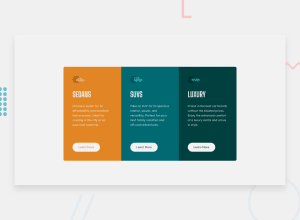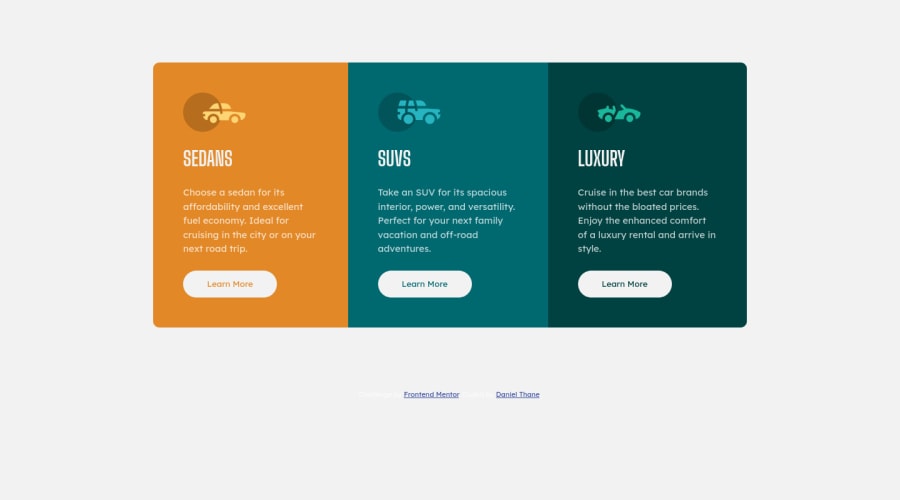
Design comparison
Solution retrospective
This was my first responsive page design task and I feel like it went pretty well, for the majority of tutorials and reading I've done they said that using fixed widths for containers was a bad idea so I feel like I may have committed a cardinal sin at some point?
My main focus was to get flexbox working as intended, however I feel like an additional media query at a tablet-sized screen may have been useful as the design looks poor between 700-900px
As I said this is my first project so feedback is most certainly welcome and I appreciate any time you take looking through my solution.
Cheers, Dan
Community feedback
Please log in to post a comment
Log in with GitHubJoin our Discord community
Join thousands of Frontend Mentor community members taking the challenges, sharing resources, helping each other, and chatting about all things front-end!
Join our Discord