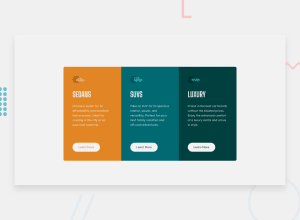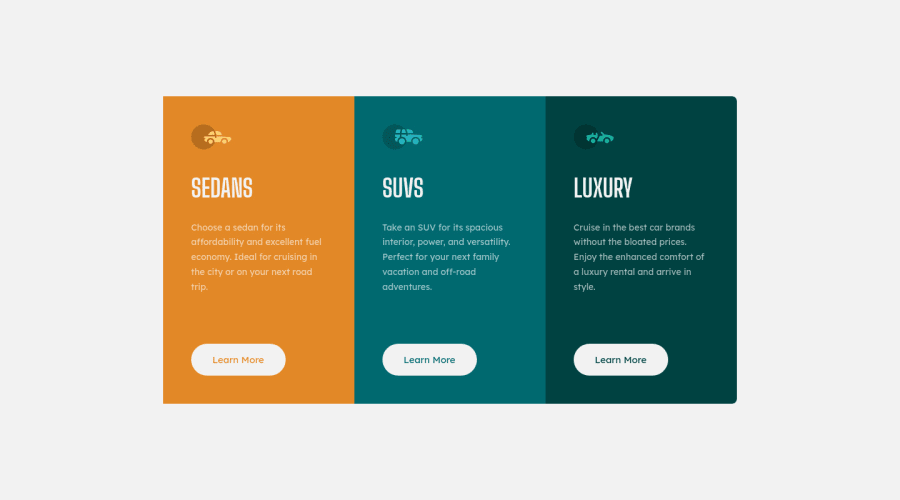
Design comparison
Solution retrospective
💁🏻♂️ No questions on this one. Lemme know your feedback, thanks!
Community feedback
- @grace-snowPosted almost 2 years ago
Hello
This is touching the screen edges for me on mobile. Not something you want. Give your component a little margin or the body some padding in this challenge
Definitely use anchor tags not buttons
I think the icons are decorative here. So empty alt
Border radius is missing on the top corners on mobile. This would be better if you applied the border radius (and probably the max widths) to the card wrapper instead of the cards themselves. It would also need overflow hidden so the corner radius shows up, but overall this would be much more efficient than changing individual corners in each layout.
I find the descriptions hard to read. Did the style guide not provide the correct color for those already?
Marked as helpful1@burrijwPosted almost 2 years ago@grace-snow I fixed the buttons → links. Added some margin on the card wrapper. Got rid of the alt text, which was left over from my first attempt and overlooked. :) The description text didn't have a given color in the style guide, and inspecting it with a color picker seemed to show that it carried some color from the card's background, so I made it white and semi-transparent. I bumped the transparency up to 90%. The font size was a little small too, on 2nd look. Better now?
0 - @MelvinAguilarPosted almost 2 years ago
Hello there 👋. Good job on completing the challenge !
I have some suggestions about your code that might interest you.
HTML 📄:
- You must use a level-one heading (h1) even though this is not a full-page challenge. You can create an '<h1>' element within your 'main' element that will be hidden visually but visible and readable by screen readers. The class "sr-only" hides content visually and here are the styles to copy. e.g.:
<h1 class="sr-only">3-column preview card component</h1>
- You should use the
<a>tag instead of the<button>tag because theLearn Morebutton is a link to another page. Use buttons to perform actions like submitting a form or closing a modal and use links to navigate to another page. You can read more about this here 📘.
-
Not all images should have alt text. Car icons are for decoration purposes only, so they can be hidden from screen-readers by leaving its alt attribute empty.
The main reason for hiding an image from screen readers is that images can be used for decorative elements and may not provide any meaningful information to users of assistive technology. Hiding them from screen readers can prevent confusion and reduce the amount of unnecessary information that is read to users.
You can read more about this here 📘.
I hope you find it useful! 😄 Above all, the solution you submitted is great!
Happy coding!
0@burrijwPosted almost 2 years ago@MelvinAguilar Thank you! I made some changes. If you want to take a 2nd look I'd welcome it.
0 - You must use a level-one heading (h1) even though this is not a full-page challenge. You can create an '<h1>' element within your 'main' element that will be hidden visually but visible and readable by screen readers. The class "sr-only" hides content visually and here are the styles to copy. e.g.:
Please log in to post a comment
Log in with GitHubJoin our Discord community
Join thousands of Frontend Mentor community members taking the challenges, sharing resources, helping each other, and chatting about all things front-end!
Join our Discord