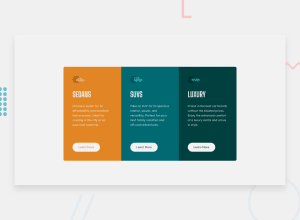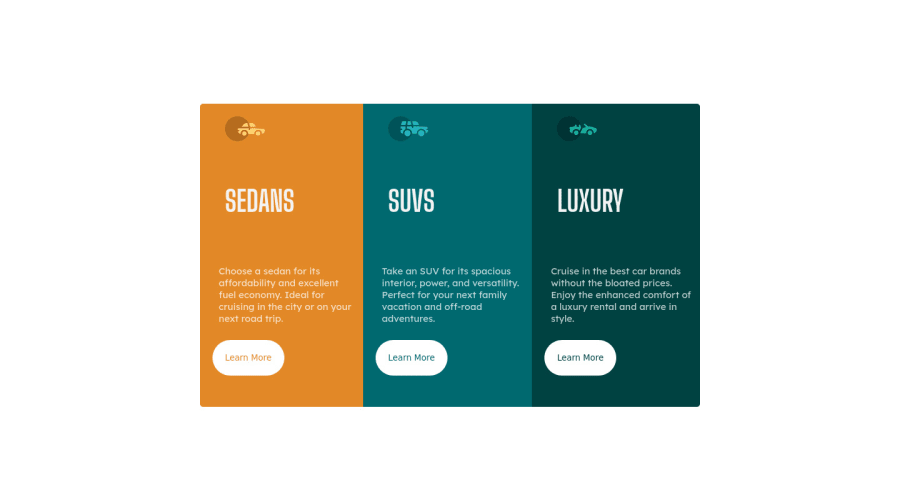
Design comparison
SolutionDesign
Solution retrospective
Any feedback I'm curious about how do I fix the size of the boxes after hovering over the "learn more" button?
Please log in to post a comment
Log in with GitHubCommunity feedback
No feedback yet. Be the first to give feedback on Adriel Murray's solution.
Join our Discord community
Join thousands of Frontend Mentor community members taking the challenges, sharing resources, helping each other, and chatting about all things front-end!
Join our Discord